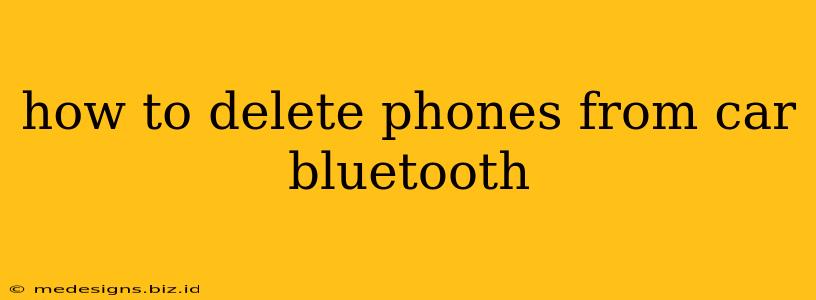Connecting your phone to your car's Bluetooth is incredibly convenient, allowing for hands-free calling and wireless audio streaming. But what happens when you get a new phone, or need to remove an old, unused device? This guide will walk you through the process of deleting paired phones from your car's Bluetooth system, regardless of your car's make and model. The exact steps might vary slightly, but the general principles remain consistent.
Understanding Your Car's Bluetooth System
Before we dive into the deletion process, it's helpful to understand how your car's Bluetooth system works. Your car's infotainment system stores a list of previously paired devices. When you turn on Bluetooth, it scans for nearby devices and displays a list of paired phones. Deleting a phone simply removes it from this list. The phone itself isn't affected; it only removes the connection from your car's system.
Steps to Delete a Paired Phone from Car Bluetooth
The process usually involves navigating your car's infotainment system menu. Here's a general outline:
-
Turn on your car and the infotainment system: Ensure your car is running and the infotainment screen is active.
-
Access the Bluetooth settings: This is usually found under a menu labeled "Settings," "Phone," "Connectivity," or a similar option. The exact location depends on your car's manufacturer and model. Consult your car's owner's manual if you're unsure. Look for icons related to Bluetooth, a phone, or wireless connections.
-
Locate the paired devices list: Within the Bluetooth settings, you should find a list of paired devices. This list displays the names of phones previously connected to your car.
-
Select the phone to delete: Find the name of the phone you want to remove from the list.
-
Choose the "Delete," "Forget," or "Remove" option: The specific wording varies, but the function is the same. You'll see an option to remove the selected phone from the paired devices list. Sometimes, you might need to press and hold the phone's name to reveal this option.
-
Confirm the deletion: The system might ask you to confirm the deletion. Once you confirm, the phone will be removed from the paired devices list.
Troubleshooting Common Issues
-
Can't find the Bluetooth settings: Refer to your car's owner's manual for detailed instructions on accessing the Bluetooth settings menu. The location and labeling of these settings vary widely depending on the vehicle's make and model.
-
Option to delete is missing: Some older car systems may have limited functionality. If you can't find a delete option, you might need to reset the Bluetooth settings (often an option in the same menu) as a workaround. This usually erases all paired devices.
-
Phone still appears after deletion: Try turning your car off and on again. Sometimes, the system needs a refresh to fully remove the deleted device.
Different Car Brands - Different Approaches
While the general steps are similar, the specific interface and menus vary considerably across different car brands and models. For example, the process might differ slightly between a Ford, a Toyota, a BMW, or a Honda. Always refer to your car's owner's manual for the most accurate and detailed instructions specific to your model.
Keywords: delete phone from car bluetooth, remove phone from car bluetooth, forget phone bluetooth car, disconnect phone car bluetooth, unpair phone car bluetooth, delete paired bluetooth devices, remove bluetooth device from car, car bluetooth settings, car bluetooth pairing, delete bluetooth device, bluetooth troubleshooting, car infotainment system.