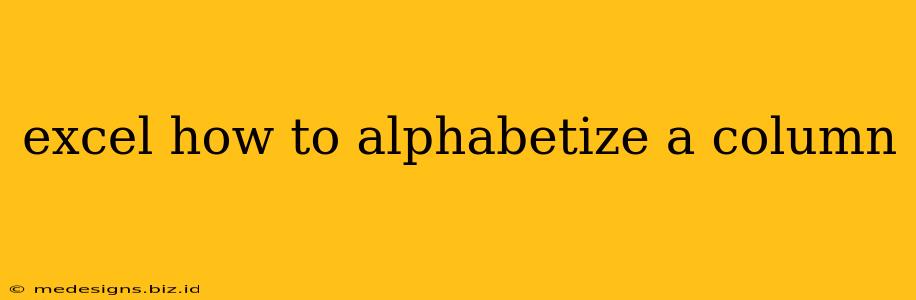Alphabetizing a column in Excel is a fundamental task, crucial for organizing data efficiently and making it easier to analyze. Whether you're working with a list of names, products, or any other textual data, knowing how to sort your data alphabetically is essential. This comprehensive guide will walk you through various methods, catering to different skill levels and data complexities.
Understanding Excel Sorting Mechanisms
Before diving into the "how-to," let's understand the underlying principles. Excel's sorting functionality relies on comparing values within a column (or multiple columns if you're doing a multi-column sort). It uses a lexicographical comparison, meaning it sorts based on the alphabetical order of characters.
Key Considerations Before Alphabetizing:
- Data Type: Ensure your column contains text data. Numbers and dates will be sorted numerically or chronologically, not alphabetically.
- Case Sensitivity: Excel's sorting is generally case-insensitive, meaning "apple" and "Apple" will be treated the same. However, we’ll explore how to adjust this behavior if needed.
- Header Rows: It's best practice to have a header row (e.g., "Name," "Product") above your data. Excel's sorting tools allow you to choose whether to include or exclude this header row.
- Hidden Rows: Hidden rows are usually ignored during sorting, so you may want to unhide them first.
Method 1: Using the Sort & Filter Feature (Easiest Method)
This is the most straightforward approach, ideal for beginners and everyday sorting tasks.
- Select the Column: Click the column header (the letter at the top of the column) to select the entire column. Alternatively, you can select the specific range of cells you want to sort.
- Access Sort & Filter: Go to the "Data" tab on the Excel ribbon. Click the "Sort" button.
- Sort Options: The "Sort" dialog box will appear.
- Column: Verify that the correct column is selected under "Sort by."
- Order: Choose "A to Z" for ascending alphabetical order (A-Z) or "Z to A" for descending order (Z-A).
- My data has headers: Check this box if your data includes a header row to prevent it from being sorted.
- Click OK: Excel will immediately sort your selected column alphabetically.
Method 2: Using the Sort Function (For Advanced Users)
While less intuitive, the SORT function offers greater control, especially for complex sorting scenarios within formulas.
This method requires inserting a new column next to your data.
-
Insert a New Column: Insert a new, empty column next to the column you wish to alphabetize.
-
Apply the SORT Function: In the first cell of the new column, enter the following formula (assuming your data is in column A, starting from cell A2):
=SORT(A2:A100)(Replace A2:A100 with the actual range of your data) -
Drag Down: Drag the bottom-right corner of the cell containing the formula down to apply it to all rows. This will create a new, alphabetized list in the new column.
Note: The SORT function is available in Excel 365 and later versions. Older versions require different methods involving helper columns and advanced formulas.
Method 3: Handling Case-Sensitive Sorting (Advanced)
By default, Excel is case-insensitive. If you require a case-sensitive sort (e.g., "apple" before "Apple"), you will need to use a helper column and custom sorting rules. This approach usually involves helper columns using functions like UPPER or LOWER to standardize capitalization before sorting. This is beyond the scope of this basic guide, but searching online for "Excel case sensitive sort" will provide you with more advanced instructions.
Troubleshooting Tips
- Errors: If your sort isn't working, double-check that your data is formatted correctly (text, not numbers or dates).
- Unexpected Results: Review your data for inconsistencies, such as leading or trailing spaces, which can affect sorting order. Use the
TRIMfunction to remove extra spaces. - Large Datasets: For very large datasets, Excel’s performance might slow down during sorting. Consider working with smaller subsets of data or optimizing your workbook.
By mastering these techniques, you’ll dramatically improve your efficiency and ability to handle data in Excel. Remember to practice and explore different options to find the workflow that best suits your needs and skill level.