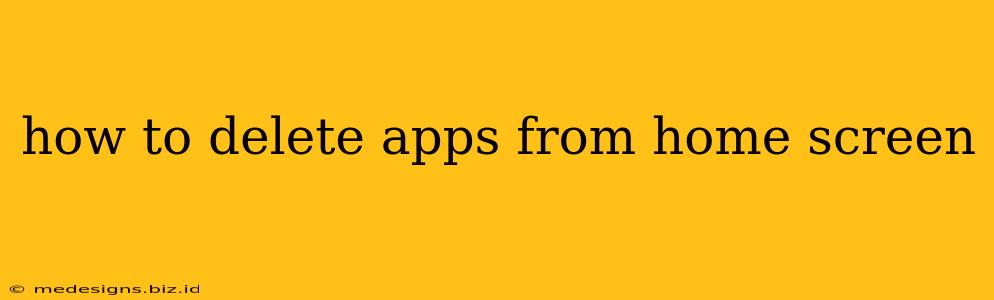Are you tired of cluttered apps on your home screen? Do you want to streamline your phone and make it easier to find the apps you actually use? Deleting unwanted apps is simpler than you think, and this guide will walk you through the process for various devices. We'll cover Android, iOS (iPhone/iPad), and some general tips for keeping your home screen organized.
Deleting Apps on Android
The process for deleting apps on Android varies slightly depending on your phone manufacturer and Android version, but the general steps are consistent:
Method 1: Long Press and Drag
- Locate the app: Find the app you wish to remove on your home screen.
- Long press: Press and hold your finger on the app icon. You should feel a slight vibration or see the icon wiggle.
- Drag to the uninstall option: Some Android devices will display a trash can icon, or a "Uninstall" label. Drag the app icon to this location.
- Confirm uninstall: A confirmation prompt might appear. Tap "Uninstall" or the equivalent to remove the app.
Method 2: Using the App Drawer and Settings
- Access the app drawer: Usually, you swipe up from the bottom of the screen to reveal all your installed apps.
- Find the app: Locate the app you want to delete within the app drawer.
- Long-press the app: Press and hold on the app icon.
- Select "Uninstall" or "App info": A menu will appear. Choose "Uninstall" to remove the app directly or "App info" to see more details and uninstall from there.
- Confirm uninstall: Confirm your choice to uninstall the app.
Important Note: Deleting an app from your home screen doesn't necessarily uninstall it. To completely remove an app and its data, you must use the uninstall option.
Deleting Apps on iOS (iPhone/iPad)
Deleting apps on iOS is incredibly straightforward:
- Locate the app: Find the app icon you want to remove on your home screen.
- Long press: Press and hold the app icon until it starts to wiggle.
- Tap the "X": A small "X" will appear in the upper-left corner of the app icon. Tap this "X."
- Confirm delete: A confirmation prompt will ask you to confirm that you want to delete the app. Tap "Delete."
Keeping Your Home Screen Organized: Tips and Tricks
Beyond deleting apps, here are some ways to maintain a clean and organized home screen:
- Use Folders: Group similar apps into folders for easier navigation.
- Rearrange Icons: Organize apps logically based on frequency of use or category.
- Utilize the App Library (iOS): iOS offers an App Library that automatically organizes your apps, freeing up space on your home screens.
- Regularly Review Your Apps: Periodically check your installed apps and delete any you no longer use.
By following these simple steps, you can effectively manage your home screen, removing unwanted apps and maintaining a clean, efficient user experience. Remember, deleting an app from your home screen does not always mean it's completely removed from your device. Always confirm the uninstall process to ensure the app and its data are gone.