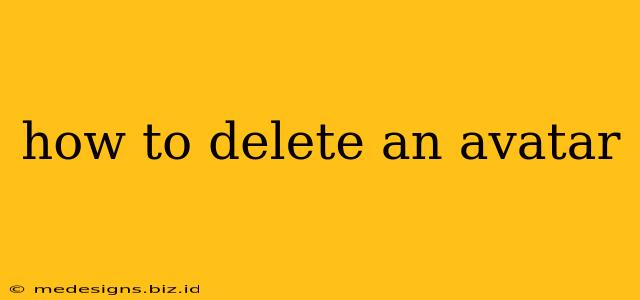Avatars have become ubiquitous online, representing us in online games, forums, and social media. But sometimes, you might want to remove your avatar, whether for a fresh start, privacy concerns, or simply a change of heart. This guide will walk you through the process of deleting your avatar on various popular platforms. We'll cover common methods and troubleshooting tips to ensure a smooth and complete removal.
Understanding Avatar Deletion
Before diving into the specifics, it's important to understand that "deleting an avatar" can mean different things depending on the platform. Sometimes, it means simply replacing your current avatar with a blank image or default setting. Other times, it involves a more permanent removal from the platform's servers. Always check the platform's specific help documentation for the most accurate instructions.
How to Delete Your Avatar on Popular Platforms
The process of deleting an avatar varies greatly depending on where your avatar is displayed. Here's a breakdown for some popular platforms:
Deleting Your Avatar on Social Media:
-
Facebook: To remove your profile picture on Facebook, simply navigate to your profile, click on your current profile picture, and then select "Remove Profile Picture." You can always add a new one later.
-
Twitter: Similar to Facebook, go to your profile, click on your profile picture, and select the option to remove or change it. Choose the option to remove the image.
-
Instagram: On Instagram, go to your profile, tap your profile picture, and you'll see options to edit or remove your profile picture. Choose the option to remove it.
Deleting Your Avatar in Online Games:
Game-specific instructions vary significantly. Look for settings within your profile or account management section. Often, there will be an option to change or remove your avatar. Search your game's help documents or forums for specific instructions using keywords like "remove avatar," "delete profile picture," or "change avatar."
Deleting Your Avatar on Forums and Websites:
Many forums and websites allow you to customize your profile with an avatar. The process of removal often mirrors that of social media:
- Log in: Access your account on the specific forum or website.
- Navigate to Profile Settings: Locate the section dedicated to profile settings, often labeled "Profile," "Settings," or "Account."
- Find Avatar Options: Look for options related to your avatar, such as "Change Avatar," "Edit Avatar," or "Remove Avatar."
- Delete/Remove: Select the option to remove or delete your avatar. You might need to confirm this action.
Troubleshooting Avatar Deletion Issues
If you're encountering problems deleting your avatar, try these troubleshooting steps:
- Check the Platform's Help Documentation: The official help section for the platform is the best resource for accurate instructions.
- Clear Your Browser Cache and Cookies: Sometimes, cached data can interfere with website functionality. Clearing your cache and cookies might resolve the issue.
- Contact Customer Support: If you continue experiencing problems, reach out to the platform's customer support team for assistance.
Choosing a New Avatar (or Not!)
Once you've successfully deleted your avatar, you have the option of choosing a new one or leaving your profile without an avatar. This entirely depends on your personal preference and the platform's requirements.
Remember to always refer to the specific instructions provided by the platform you're using. This guide serves as a general overview, and the exact steps may vary. Happy avatar-managing!