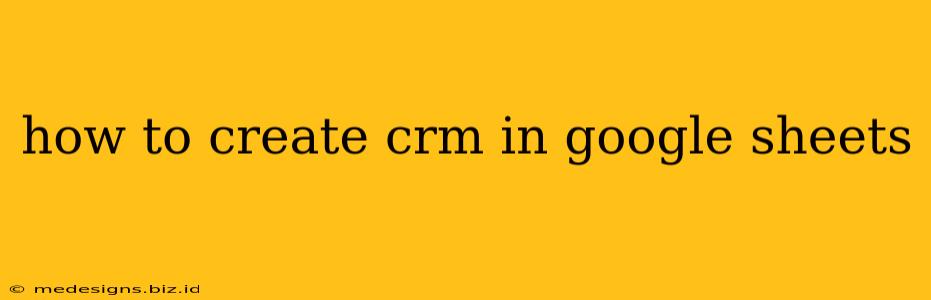Creating a Customer Relationship Management (CRM) system in Google Sheets might sound daunting, but it's surprisingly achievable, even for beginners. This guide will walk you through building a functional CRM, perfect for small businesses or individuals needing a simple, cost-effective solution. We'll cover everything from setting up your spreadsheet to utilizing advanced features for maximum impact.
1. Designing Your Google Sheets CRM Structure:
Before diving in, carefully plan your CRM's structure. The fields you include will depend on your specific needs, but here's a suggested framework:
Essential Columns:
- Contact Name: (Required) The name of your customer or prospect.
- Company: (Optional but recommended) The company the contact belongs to.
- Email: (Highly recommended) For communication and email marketing.
- Phone Number: (Recommended) For direct contact.
- Address: (Optional) Useful for location-based services or physical mail.
- Date Added: (Recommended) Automatically timestamped using the
NOW()function in Google Sheets. This helps track your contact acquisition timeline.
Optional Columns (Customize to your business):
- Source: (e.g., Website, Referral, Social Media) Track where your leads are originating from.
- Status: (e.g., Lead, Prospect, Customer) Helps segment your contacts based on their stage in the sales funnel.
- Next Action: (e.g., Send follow-up email, schedule a call) Keep track of upcoming tasks.
- Notes: Record important details about each contact, interactions, or feedback.
- Deal Value/Potential Revenue: (For sales-focused CRMs) Track the potential revenue from each contact or deal.
- Tags: (e.g., high-value, potential client) Use tags for efficient filtering and sorting.
2. Setting Up Your Google Sheet:
- Create a new Google Sheet: Open your Google Drive and click "New" > "Google Sheets."
- Enter your column headers: Enter the column names from the list above (or your customized list) in the first row.
- Format your columns: Ensure the correct data type for each column (text, number, date).
- Add your first contact: Begin entering data for your contacts.
3. Leveraging Google Sheets Features for CRM Functionality:
Google Sheets offers several features that enhance your CRM's capabilities:
Data Validation:
Use data validation to create dropdowns for fields like "Status" or "Source." This ensures consistency and simplifies data entry. To add data validation:
- Select the column you want to constrain.
- Go to "Data" > "Data validation."
- Choose "List from a range" and specify the cell range containing your options.
Conditional Formatting:
Highlight important contacts or overdue tasks using conditional formatting. For example, highlight contacts with a "Next Action" date that's past due. To apply conditional formatting:
- Select the column you want to format.
- Go to "Format" > "Conditional formatting."
- Set your formatting rules based on your needs.
Filtering and Sorting:
Quickly find specific contacts using the filtering and sorting features. Click the filter icon (a funnel) in the header row to filter data based on your criteria.
Formulas and Functions:
Utilize Google Sheets' formulas and functions to automate tasks and gain insights from your data. For instance:
COUNTIFto count contacts with a specific status.SUMIFto calculate total potential revenue from a specific source.UNIQUEto get a list of unique values in a column (e.g., sources).VLOOKUPorINDEX/MATCHto pull information from other sheets or sources.
4. Advanced Techniques:
- Multiple Sheets: Create separate sheets for different views of your data (e.g., a sheet for leads, a sheet for customers).
- Google Apps Script: Leverage Google Apps Script for automation. This allows for more complex functionalities like automated email reminders or data imports.
- Integrations: Explore integrations with other Google services like Google Calendar or Gmail for enhanced workflow.
Conclusion:
Building a CRM in Google Sheets is a cost-effective and surprisingly powerful solution. By following these steps and leveraging Google Sheets' features, you can create a customized CRM that meets your specific needs and improves your business operations. Remember to regularly update your CRM to keep your contact information current and relevant!