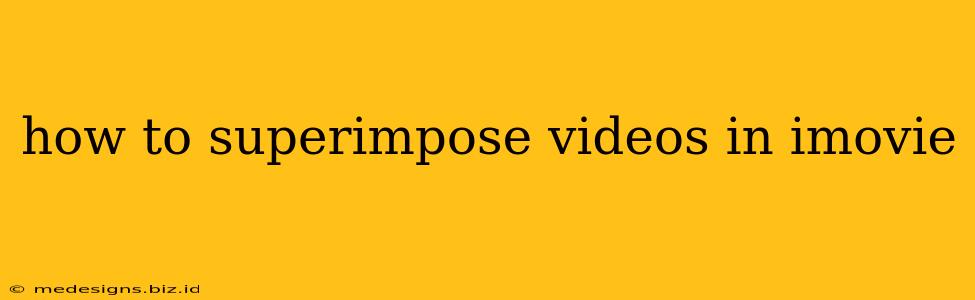Superimposing videos in iMovie adds a layer of creativity and dynamism to your projects. Whether you're aiming for a subtle effect or a dramatic overlay, this guide will walk you through the process, covering various techniques and tips to achieve professional-looking results.
Understanding Video Superimposition in iMovie
Before we dive into the specifics, let's clarify what video superimposition means. It's the process of placing one video clip on top of another, allowing both to be visible simultaneously. The degree of visibility of each video is adjustable, creating a range of effects from subtle transparency to a completely dominant overlay.
Methods for Superimposing Videos in iMovie
iMovie offers several ways to achieve a video superposition:
Method 1: Using the "Picture-in-Picture" Feature
This method is ideal for creating a smaller video within a larger one, often used for creating reaction videos or adding supplemental footage.
- Import your videos: Import both the main video and the video you want to superimpose into your iMovie project.
- Drag and drop: Drag the video you wish to superimpose onto the timeline, placing it above the main video.
- Adjust the size and position: Click and drag the corners of the superimposed video to resize it. You can also drag it to reposition it on the screen. iMovie provides intuitive handles for precise control.
- Opacity Control: Adjust the opacity (transparency) by clicking the superimposed video clip in the timeline. Look for the opacity slider; it allows you to control how visible the underlying video is.
- Timeline Adjustments: Fine-tune the duration of the superposition by adjusting the start and end points of the clip on the timeline.
Method 2: Utilizing the "Green Screen" Effect (Chroma Keying)
This sophisticated technique allows you to replace a solid color background (usually green or blue) in one video with another video. This is perfect for creating professional-looking effects and adding dynamic elements to your project.
- Ensure a consistent background: Your footage intended for the superimposed video needs a uniformly colored background (green or blue is standard).
- Import Videos: Import both your main video and the green screen video into iMovie.
- Add the Green Screen Effect: Place the green screen video on top of your main video in the timeline. Select the green screen video, then look for the "Green Screen" or "Chroma Key" effect in iMovie's effects browser. Apply it.
- Adjust the key: iMovie will automatically try to detect and key out the green screen, but you might need to fine-tune the settings to get a clean result. Look for settings that adjust the key color tolerance and edge softness.
- Blend Modes: Experiment with different blend modes to achieve the desired look. These modes alter how the colors interact between the layers, enhancing the blending process.
Method 3: Using Ken Burns Effect for Subtle Superimposition
The Ken Burns effect, typically used for still images, can surprisingly create subtle and aesthetically pleasing video superimpositions.
- Import Videos: Import both your main video and the video you wish to use for a subtle overlay.
- Position on Timeline: Place the secondary video above your primary video on the timeline.
- Resize and Crop: Reduce the size of the secondary video, cropping it to highlight a specific area.
- Adjust Opacity: Reduce the opacity of the overlay significantly to achieve a faint, almost ghost-like effect.
- Apply Ken Burns: Slightly zoom and pan the superimposed video using the Ken Burns effect controls. This will add movement and create a visually interesting superimposed layer.
Tips for Professional-Looking Superimposed Videos
- Matching color palettes: Choose videos with color schemes that complement each other for a harmonious look.
- Careful opacity adjustment: Avoid overly harsh transitions. Subtlety often creates the most effective superimpositions.
- Experiment with blend modes: iMovie offers various blend modes that can significantly alter the final look. Play around to discover what suits your project best.
- High-quality footage: The higher the resolution of your source videos, the better the final result will be.
By mastering these techniques, you'll be able to elevate your iMovie projects with captivating and professionally-rendered video superimpositions. Remember to practice and experiment – the possibilities are endless!