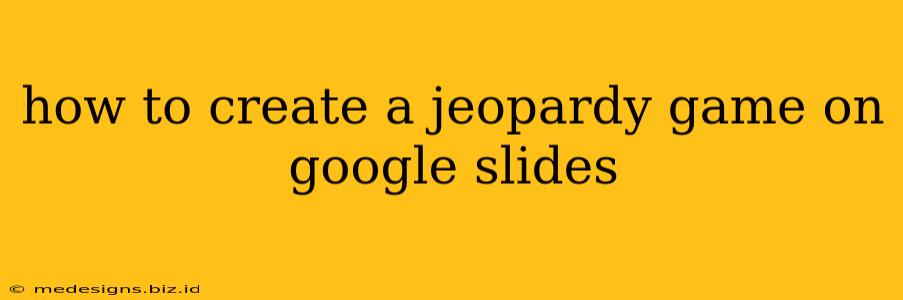Want to spice up your next presentation or virtual classroom session? A Jeopardy game on Google Slides is a fun and engaging way to test knowledge and keep your audience entertained. This guide provides a comprehensive walkthrough, covering everything from design to gameplay mechanics.
Designing Your Jeopardy Game Board in Google Slides
The foundation of your Jeopardy game is the game board itself. Here's how to create a visually appealing and functional one in Google Slides:
1. Creating the Grid:
- Choose your categories: Start by brainstorming 5-6 categories relevant to your topic. These will form the columns of your Jeopardy board. Think creatively! Instead of "History," try "Historical Figures" or "Ancient Civilizations" for more specific categories.
- Set your point values: Traditionally, Jeopardy uses point values that increase as the difficulty level goes up ($100, $200, $300, $400, $500). You can adjust these values based on your needs.
- Build the table: In Google Slides, insert a table with 6 columns (one for each category) and 6 rows (one for each point value). Merge the top-left cell to create space for the "Jeopardy!" title.
2. Styling Your Board:
- Visual appeal: Use a visually appealing color scheme. Consider using a bold font for category titles and point values. A clean, consistent style makes your game board more professional and engaging.
- Add images: Enhance your categories with relevant images. A picture is worth a thousand words, and it can make your game more visually interesting. Make sure the images are high-quality and appropriately sized.
- Consistent formatting: Ensure consistent formatting for all text elements to create a polished look. Use a single font family for consistency, and adjust font sizes to make sure everything is legible.
3. Adding Clues and Answers:
This is the heart of your Jeopardy game. For each cell in your table:
- Create a text box: Insert a separate text box behind each cell. This will house the clue (question) in the initial state.
- The clue: In each text box, write a clue related to the category and point value. Make sure the clues are clear, concise, and challenging.
- The answer: In another separate text box on a new slide, write the answer to the clue. Make sure the answer is clearly phrased as a statement, not a question.
Making Your Jeopardy Game Interactive
Now comes the exciting part: making your Jeopardy game playable. Google Slides itself isn't a fully interactive game engine, but you can use a clever workaround:
1. Hyperlinking Slides:
- Link to answer slides: Hyperlink each clue text box to a corresponding slide containing its answer. When a player selects a clue, they click the box to jump to the answer slide.
- Back button: Add a "Back to Board" button on each answer slide, hyperlinked back to the main game board slide. This allows for easy navigation.
2. Game Management:
- Player tracking: You'll need a separate method to keep track of player scores. A simple Google Sheet can be used concurrently, or a scoreboard can be added to your Slides presentation.
- Game flow: Consider the sequence of events in the game: selecting a category, revealing the clue, providing the answer, revealing the correct answer, and updating the score. You’ll want to guide your players through these steps clearly.
Tips for a Successful Jeopardy Game
- Test your game: Before presenting your game, thoroughly test the hyperlinks and ensure everything works smoothly.
- Practice your delivery: If you are hosting the game, practice your delivery of clues and answers. A smooth and engaging presentation will improve the audience experience.
- Audience participation: Encourage audience participation to create a more lively atmosphere. Use a chat function for online presentations.
Creating a Jeopardy game on Google Slides is more manageable than you might think. By following these steps and utilizing the tips provided, you can create a fun, engaging, and memorable experience for your audience. Remember, the key is to be creative and have fun with it!