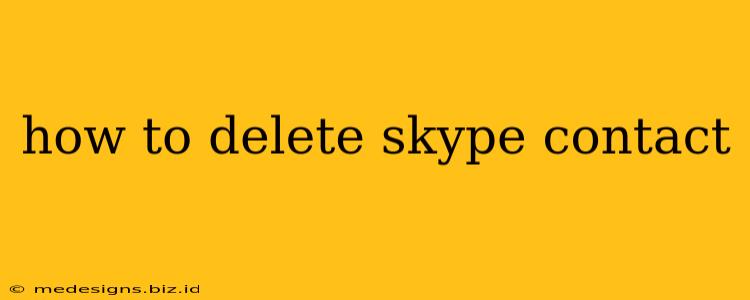Are you looking to declutter your Skype contact list? Maybe you've got old contacts you no longer need, or perhaps you're just looking to streamline your communications. Whatever the reason, deleting Skype contacts is a straightforward process. This guide will walk you through different methods, ensuring you can efficiently manage your contact list.
Deleting Skype Contacts on Desktop (Windows & Mac)
The desktop version of Skype offers the most comprehensive control over your contact list. Here's how to remove contacts:
Method 1: Deleting a Single Contact
- Open Skype: Launch the Skype application on your computer.
- Locate the Contact: Find the contact you want to delete in your contact list.
- Right-Click: Right-click on the contact's name.
- Select "Remove from Contacts": A menu will appear; choose the option "Remove from contacts."
- Confirm: Skype might ask you to confirm the deletion. Click "Yes" or the equivalent confirmation button.
Important Note: Removing a contact from your list doesn't block them. They can still contact you. To prevent future communication, you'll need to block them separately (detailed below).
Method 2: Deleting Multiple Contacts
Unfortunately, Skype doesn't offer a bulk delete option for contacts. You'll need to repeat the single-contact deletion process for each contact you want to remove.
Deleting Skype Contacts on Mobile (Android & iOS)
The mobile app provides slightly different steps.
Deleting a Single Contact on Mobile
- Open the Skype app: Launch the Skype application on your phone or tablet.
- Find the Contact: Locate the contact you want to delete.
- Tap and Hold: Tap and hold on the contact's name. A menu or options should appear.
- Select "Remove Contact": Choose the option to remove or delete the contact from the menu.
- Confirm Deletion: Confirm that you want to delete the contact.
Blocking a Skype Contact
Removing a contact is different from blocking a contact. Removing simply removes them from your contact list; blocking prevents them from contacting you entirely. Here's how to block a contact:
- Locate the Contact: Find the contact you wish to block in your Skype list (even if you've removed them, you can still search for them).
- Open the Profile: Click or tap on their name to view their profile.
- Look for the Block Option: The exact wording and location of the block option might differ slightly based on your Skype version and device, but look for a button or menu item related to blocking or reporting.
- Confirm the Block: Confirm that you want to block the contact.
Blocking a contact is a more assertive way to manage unwanted communication. Remember, you can always unblock them later if needed.
Frequently Asked Questions (FAQs)
Q: Will deleting a contact delete their messages?
A: No, deleting a contact will not delete your previous message history with them. You'll need to delete those messages separately if desired.
Q: Can I recover a deleted contact?
A: Skype doesn't provide a direct method to recover deleted contacts. You may be able to find their information again if you remember their username or email address and re-add them.
Q: What happens if I delete a contact and then add them again?
A: Adding them again is like creating a new entry. The previous chat history won't be automatically restored.
This comprehensive guide should help you effectively manage your Skype contacts and improve your Skype experience. Remember to always double-check before deleting contacts, especially if you are unsure.