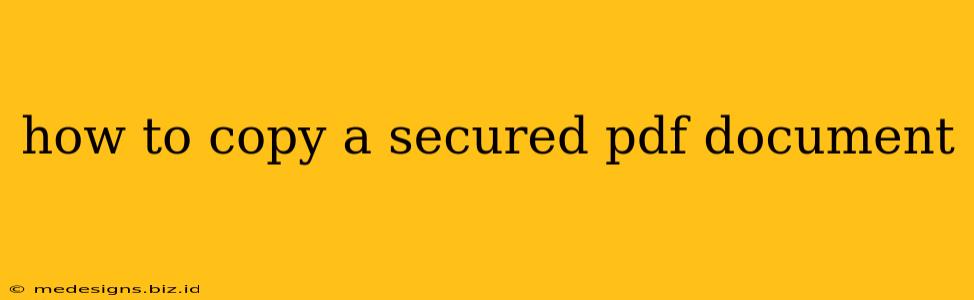Copying text from a secured PDF can be frustrating, but it's often possible depending on the type of restrictions imposed. This guide will walk you through several methods to help you access the text you need. Remember that circumventing strong security measures for copyrighted material is illegal; these methods should only be used for documents you have permission to access.
Understanding PDF Security
PDF security settings vary greatly. Some documents might only prevent printing or editing, while others might completely block copying text. Identifying the type of restriction is the first step in finding the right solution.
Common PDF Security Restrictions:
- Printing Restrictions: Prevents printing the document. Copying text is usually still possible.
- Editing Restrictions: Prevents editing the document's content. Copying might still be possible.
- Copying Restrictions: Explicitly prevents selecting and copying text. This is the most challenging restriction to overcome.
- Password Protection: Requires a password to open the document. If you don't have the password, you'll need to obtain it from the document's owner.
Methods for Copying Text from Secured PDFs
Here are several techniques you can try, ranging from simple workarounds to using specialized software:
1. Try the Simple Approach:
Sometimes, the simplest method works. Try these steps first:
- Select and Copy: The most basic method is to simply highlight the text you want to copy and use the standard copy-paste function (Ctrl+C / Cmd+C to copy, Ctrl+V / Cmd+V to paste). This might work if only printing or editing is restricted.
- Screen Capture: If copying text directly fails, take a screenshot (Print Screen key) of the relevant section. Then paste the screenshot into an image editor and use Optical Character Recognition (OCR) software to extract the text. Many free OCR tools are available online.
2. Using PDF Reader Software:
Many PDF readers offer options to overcome some security restrictions. If you're using Adobe Acrobat Reader, explore its settings. Some features can help you overcome simple restrictions, but stronger security measures might still prevent copying.
3. Employing Online PDF Tools:
Several online PDF tools claim to help unlock or bypass some PDF security measures. Use caution! Ensure the website is reputable and trustworthy before uploading any sensitive documents. These tools often rely on OCR, so the accuracy of the text extraction might vary.
4. Convert to Other Formats:
Converting a PDF to a different format, such as a Word document (.doc or .docx), might remove some security restrictions. This method is often successful if the original PDF doesn't have strong security applied. You can use online converters or specialized software for this purpose.
5. Using Specialized Software:
For more robust PDF security, you may need specialized software designed to overcome security measures. However, this should be used cautiously, ensuring you have the right to access the secured content.
Important Considerations:
- Legality: Always respect copyright laws. Only attempt to copy text from documents you have the right to access.
- Security Risks: Be cautious when using online tools or software from unknown sources, as they could potentially expose your system to malware.
- Accuracy: Methods that rely on OCR might not always perfectly extract the text, especially if the document's formatting is complex.
By systematically trying these methods, you'll have a higher chance of successfully copying text from a secured PDF document. Remember to prioritize legal and safe practices.