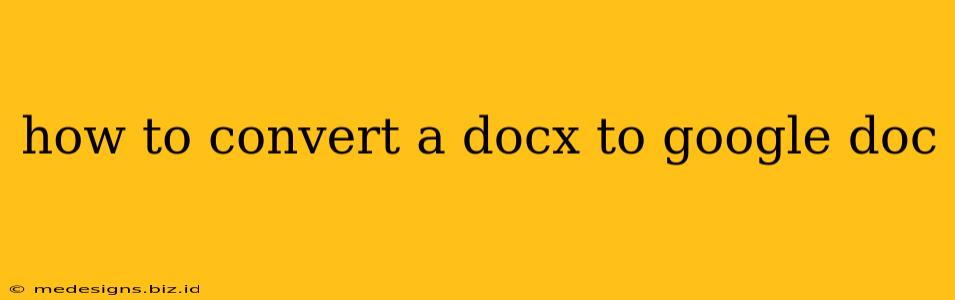Converting a DOCX file (Microsoft Word's default format) to a Google Doc is a surprisingly straightforward process, crucial for seamless collaboration and leveraging Google Docs' powerful features. This guide will walk you through several easy methods, ensuring you can access and edit your documents efficiently, regardless of your technical skills.
Method 1: Direct Upload via Google Drive
This is the simplest and most common method. Google Drive, the backbone of Google's productivity suite, handles the conversion automatically.
Steps:
- Open Google Drive: Navigate to drive.google.com and sign in with your Google account.
- Upload the DOCX file: Click the "New" button, then select "File upload." Browse to locate your DOCX file and click "Open."
- Automatic Conversion: Google Drive will automatically begin converting the DOCX file to Google Docs format. This usually happens very quickly.
- Access the Google Doc: Once the conversion is complete, you'll see the file listed in your Google Drive. Click on the file to open it in Google Docs. You can now edit, share, and collaborate on your document.
Pros: Easy, fast, and directly integrates with the Google ecosystem. Cons: Requires an internet connection.
Method 2: Using Google Docs' "Open" Function
This method bypasses the upload step, going directly to the conversion within Google Docs.
Steps:
- Open Google Docs: Go to docs.google.com and sign in.
- Open a new document (optional): You can choose to open a new, blank Google Doc first, or proceed directly to step 3.
- Import the DOCX file: Click "File" in the menu bar, then select "Open." A file explorer window will appear.
- Select your DOCX file: Locate and select your DOCX file, then click "Open." Google Docs will import and convert the file.
- Edit your document: Your DOCX file will now be a fully editable Google Doc.
Pros: Similar speed and simplicity to Method 1. Cons: Still requires an internet connection.
Method 3: Downloading a Google Docs Desktop App (for offline conversion - limited functionality)
While not a direct conversion, the Google Docs desktop app allows you to work offline. You can open a DOCX file within the app, but it may not always be perfect conversion. Expect some formatting discrepancies in this method. This is less reliable for perfect conversion but useful if you lack internet access.
Troubleshooting Common Issues
- Formatting issues: Some formatting elements might not transfer perfectly during the conversion. Minor adjustments may be necessary after the conversion is complete.
- Large files: Very large DOCX files might take a little longer to convert. Be patient, the process will complete eventually.
- Conversion errors: If you encounter a conversion error, ensure your internet connection is stable and try again. If the problem persists, try a different conversion method.
Choosing the Best Method for You
For most users, the direct upload via Google Drive (Method 1) is the quickest and easiest option. Method 2 offers a slightly different approach within the Google Docs interface. Method 3 is only suitable for offline access and limited functionality. Choose the method that best suits your needs and technical comfort level. Remember that while generally seamless, minor formatting adjustments might be needed after conversion.