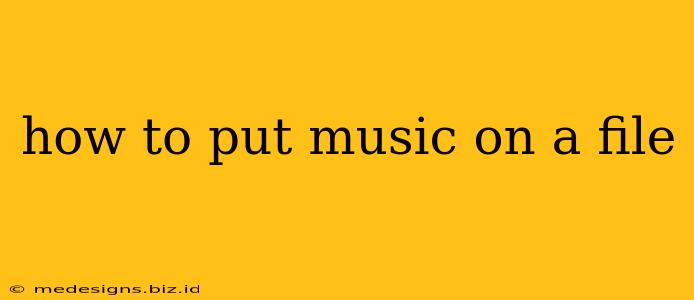Adding music to a file can mean several things, depending on what kind of file you're working with and what you want to achieve. This guide covers various methods, from embedding music into videos to simply organizing your music files.
Understanding File Types and Music Formats
Before diving into the specifics, it's crucial to understand the different file types and music formats involved. Your success hinges on compatibility.
-
File Types: Are you working with a video file (MP4, MOV, AVI), a presentation (PPTX, PDF), a document (DOC, DOCX), or something else entirely? Different file types have different ways of incorporating audio.
-
Music Formats: Common audio formats include MP3, WAV, AAC, FLAC, and more. Some file types might only support certain audio formats. Choosing the right one impacts file size and audio quality.
Method 1: Adding Music to a Video File
This is arguably the most common scenario. Here's how to add music to various video file types using popular editing software:
Using Video Editing Software (e.g., Adobe Premiere Pro, DaVinci Resolve, iMovie)
Most video editing software follows a similar process:
- Import: Import your video and your chosen music file into the software.
- Add to Timeline: Drag and drop the audio file onto the timeline, usually below the video track.
- Adjust Timing: Trim and adjust the audio to match the length and pacing of your video. You can also adjust volume and add effects.
- Export: Once you're satisfied, export your video with the embedded audio. Choose the appropriate export settings for optimal quality and file size.
Using Online Video Editors (e.g., Kapwing, Clipchamp)
Many online video editors offer similar functionality without requiring software downloads. These typically have a more intuitive drag-and-drop interface. The process is generally:
- Upload: Upload your video and music files.
- Add Audio: The editor will usually have a dedicated section for adding audio tracks.
- Edit and Export: Adjust audio levels, timing, and then export your finished video.
Method 2: Adding Music to a Presentation or Document
Adding background music to presentations or embedding it directly into documents isn't as straightforward as with videos. Here are some workarounds:
Presentations (PPTX):
-
External Audio: The easiest method is to play the music externally during your presentation. This requires having the audio file accessible and playing it simultaneously.
-
Advanced Techniques: Some presentation software allows for embedding audio, but it's often more complex and might not be fully supported across different versions or devices.
Documents (DOC, DOCX, PDF):
- Linking to External Audio: For documents, you can't directly embed audio. You can, however, include instructions on where to find the accompanying music file, ideally linking to it online.
Method 3: Organizing Music Files
If you're aiming to simply organize your music into folders, it's a matter of using your computer's file management system:
- Create Folders: Create folders based on artist, album, genre, or any organizational system you prefer.
- Move Files: Drag and drop your music files (MP3, WAV, etc.) into the appropriate folders.
Tips for Success
- File Compatibility: Always check for compatibility between your file types and audio formats.
- Copyright: Ensure you have the rights to use any music you're adding to your files. Using copyrighted music without permission can lead to legal issues.
- File Size: Large audio files can increase the overall file size of your video or presentation. Consider compressing your audio if necessary.
- Software Choice: Choose software or an online editor that's compatible with your operating system and file types.
By following these methods and tips, you'll be well-equipped to add music to your files effectively, regardless of the context. Remember to always respect copyright laws and ensure compatibility for a smooth and successful process.