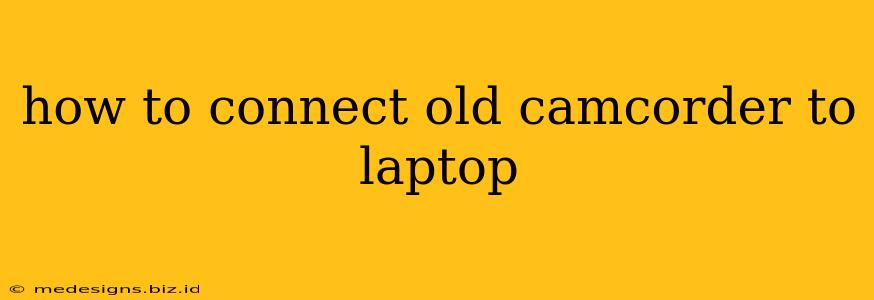Connecting your old camcorder to your laptop might seem daunting, but it's a surprisingly straightforward process once you understand the different connection types and potential troubleshooting steps. This guide covers various scenarios and offers solutions to common problems, ensuring you can successfully transfer those precious memories to your computer.
Identifying Your Camcorder's Output
Before you begin, identifying your camcorder's video output is crucial. Most older camcorders use one of the following:
-
FireWire (IEEE 1394): This was a popular connection type for camcorders, offering high-speed data transfer. Look for a 6-pin or 4-pin FireWire port on your camcorder.
-
USB: Some older camcorders utilized USB connections, though the transfer speeds were often slower than FireWire. Check for standard USB ports (Type A or B).
-
Composite Video (RCA): This is a common connection using yellow, red, and white RCA cables. Yellow carries the video signal, while red and white carry the audio. While this method works, it offers lower quality and often requires additional video capture software.
-
S-Video: Offering improved quality compared to composite video, S-Video uses a 4-pin mini-DIN connector.
Finding the right cable is the first step. Don't worry if your laptop doesn't have the port you need! We'll discuss adapters below.
Connecting Your Camcorder: A Step-by-Step Guide
Once you've identified your camcorder's output, follow these steps for the most common connection types:
Connecting via FireWire (IEEE 1394)
-
Locate the FireWire port: Find the 6-pin or 4-pin FireWire port on your camcorder and your laptop (or a suitable FireWire card for your desktop).
-
Connect the cable: Securely connect a FireWire cable between the camcorder and your laptop.
-
Turn on the camcorder and laptop: Ensure both devices are powered on.
-
Import footage: Your operating system should automatically detect the camcorder. Use your operating system's import functionality (e.g., Windows Explorer or macOS Finder) to transfer the video files. You might need to use specific import tools provided by your camcorder's manufacturer.
Connecting via USB
-
Locate the USB port: Identify the USB port on your camcorder and your laptop.
-
Connect the cable: Use a USB cable to connect the camcorder to your laptop.
-
Turn on the devices: Make sure both are powered on.
-
Import the footage: The camcorder should appear as a drive in your file explorer. Navigate to the appropriate folder to import your videos.
Connecting via Composite Video or S-Video (Requires Video Capture Device)
If your camcorder only has composite or S-Video output, you'll need a video capture device. These devices connect to your camcorder and then to your computer via USB.
-
Connect the video cable: Connect the appropriate cable (composite or S-Video) from your camcorder to the video capture device.
-
Connect the USB cable: Connect the USB cable from the video capture device to your computer.
-
Install the software: Install the software provided with your video capture device. This software will help you capture and save the video from your camcorder.
-
Capture the video: Follow the instructions in the software to capture your videos.
Troubleshooting Common Problems
-
Camcorder not detected: Ensure the camcorder is turned on and properly connected. Try different cables and ports. Check your device manager (Windows) or system information (macOS) to see if the camcorder is recognized.
-
Poor video quality: If using composite video, expect lower quality. S-Video and FireWire offer significantly better quality. Make sure all connections are secure.
-
Software issues: If using video capture software, check for updates or reinstall the software.
Finding the right adapters is key if your laptop lacks the necessary ports. Numerous inexpensive adapters are available online for converting FireWire to USB, and vice-versa.
By following these steps and troubleshooting tips, you should be able to successfully connect your old camcorder to your laptop and preserve your cherished memories for years to come. Remember to always back up your digital memories to multiple locations.