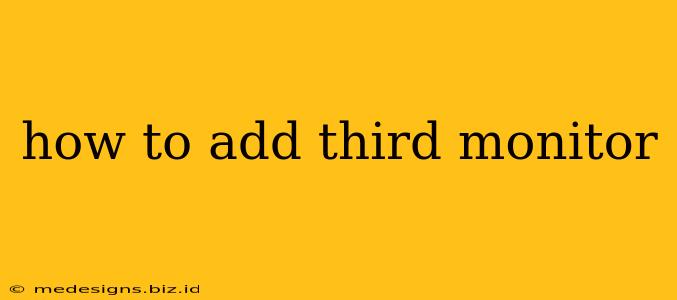Adding a third monitor can dramatically boost your productivity. Whether you're a gamer, programmer, graphic designer, or just someone who juggles multiple applications, the extra screen real estate offers unparalleled convenience. This comprehensive guide walks you through the process for both Windows and macOS systems.
Before You Begin: Checking Compatibility
Before you dive into the setup, ensure your system can handle a third monitor. This involves verifying a few key aspects:
1. Video Card Capabilities:
- Check your graphics card: Your graphics card needs to have enough available outputs (ports) to support three monitors. Common ports include HDMI, DisplayPort, and DVI. Consult your graphics card's specifications to confirm the number and types of ports. If you're unsure, you can usually find this information on the manufacturer's website.
2. Available Ports:
- Count your ports: Check both your computer and your monitors to ensure you have enough compatible cables to connect all three displays. You might need adapters if your ports don't match (e.g., an HDMI-to-DVI adapter).
3. Operating System Compatibility:
- Windows and macOS support: Both operating systems readily support multiple monitors, so you shouldn't encounter compatibility issues there.
Adding Your Third Monitor: A Practical Guide
Once you've confirmed compatibility, follow these steps:
1. Physical Connections:
- Connect the cables: Connect your third monitor to your computer using the appropriate cables (HDMI, DisplayPort, DVI, etc.). Make sure the connections are secure.
2. Windows Configuration:
- Automatic Detection: Windows usually detects new monitors automatically. You should see the new display appear on your desktop.
- Display Settings: If not, open the Display settings (search for it in the Windows search bar). You'll see all connected displays listed. You can arrange them to match your physical setup.
- Extend or Duplicate: Choose whether you want to extend your desktop (three separate workspaces) or duplicate your display (same image on all three monitors).
- Resolution and Refresh Rate: Adjust the resolution and refresh rate for each monitor to your preference. This often involves selecting the optimal settings from a dropdown menu.
3. macOS Configuration:
- Automatic Detection: macOS, like Windows, typically detects new monitors automatically.
- System Preferences: Go to System Preferences, then click on Displays.
- Arrangement: You'll see your monitors represented on-screen. Drag and drop them to arrange them according to your physical setup.
- Resolution: Choose the desired resolution for each monitor.
- Mirror Displays (Duplicate): If you want the same display on all monitors, select "Mirror Displays".
Troubleshooting Common Issues
- Monitor Not Detected: Make sure the monitor is turned on and the cables are securely connected. Try different ports and cables if necessary.
- Incorrect Resolution or Refresh Rate: Adjust the settings in your display settings (Windows) or System Preferences (macOS).
- Black Screen: Try different cables or ports. Ensure your graphics card drivers are up-to-date.
- Flickering or Distortion: This could be due to faulty cables, incompatible settings, or driver issues. Try updating your graphics drivers.
Optimizing Your Multi-Monitor Setup
- Arrange your windows strategically: Organize windows across the three monitors based on their function (e.g., email on one, coding on another, browsing on the third).
- Utilize multiple desktops: Consider using virtual desktops (available in both Windows and macOS) to further organize your workspaces.
- Adjust your resolution and refresh rate: Optimize your settings for the best visual experience and performance.
By following these steps, you can easily add a third monitor to your computer and enjoy the benefits of increased productivity and workspace. Remember to consult your graphics card and monitor documentation if you encounter any difficulties.