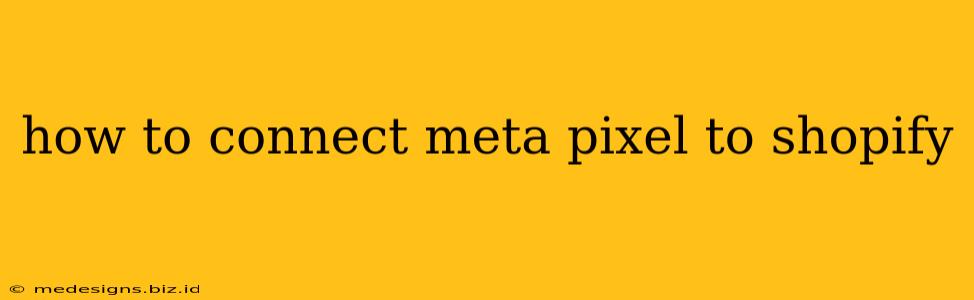Connecting your Meta Pixel (formerly Facebook Pixel) to your Shopify store is crucial for tracking website activity, optimizing your ad campaigns, and maximizing your return on investment (ROI). This comprehensive guide will walk you through the entire process, ensuring you're set up for success.
Why Connect Meta Pixel to Shopify?
Before diving into the how-to, let's understand why this connection is so important for your Shopify business:
- Track Website Conversions: Monitor key actions such as add-to-cart, checkout initiation, and purchases. This data provides invaluable insights into customer behavior and the effectiveness of your marketing efforts.
- Target Specific Audiences: Create highly targeted Facebook and Instagram ad campaigns based on website visitor behavior. Reach customers who have shown interest in your products by engaging with your website.
- Optimize Ad Campaigns: Analyze the data collected by the Meta Pixel to refine your ad targeting, bidding strategies, and creative assets. This leads to better ad performance and a higher ROI.
- Improve Website Optimization: Understand how users interact with your Shopify store. Identify areas for improvement in website design and user experience based on data gathered by the Pixel.
- Measure Your Marketing ROI: Accurately assess the effectiveness of your Facebook and Instagram advertising campaigns by tracking conversions directly attributed to your ads.
Connecting Meta Pixel to Shopify: A Detailed Walkthrough
Here's a step-by-step guide to effortlessly connect your Meta Pixel to your Shopify store:
Step 1: Obtain Your Meta Pixel ID
- Go to your Meta Events Manager (formerly Facebook Events Manager).
- Create a new event source if you don't already have one. Choose "Web" as the event source type.
- You'll be given a Pixel ID. This is a unique identifier for your pixel; keep it safe! You'll need this ID during the Shopify integration process.
Step 2: Install the Meta Pixel in Your Shopify Admin
- Log in to your Shopify admin panel.
- Navigate to Online Store > Preferences.
- In the Facebook Pixel section, paste your Pixel ID (obtained in Step 1).
- Click Save. Shopify will automatically add the necessary code snippets to your theme.
Step 3: Verify Pixel Installation (Optional but Recommended)
- Return to your Meta Events Manager.
- Click on the Events tab and check for recent events. Seeing events firing indicates successful pixel installation. You might need to wait a few minutes for data to appear. If you don't see events, double-check your Pixel ID and the Shopify integration steps. Sometimes, clearing your browser's cache can resolve minor issues.
Step 4: Set Up Conversions (Optional, but highly recommended)
Once your Meta Pixel is installed, you can optimize your tracking by setting up specific conversions to track valuable actions, such as:
- Purchase: Tracks completed orders.
- Add to Cart: Monitors items added to the shopping cart.
- Initiate Checkout: Logs when customers begin the checkout process.
- View Content: Tracks pages viewed on your website.
To set these conversions, return to your Meta Events Manager and configure the events you want to track. This will give you a granular understanding of how your customers interact with your online store.
Troubleshooting Tips:
- Pixel Not Firing: Check your browser's developer console for errors. Make sure the Pixel code is correctly implemented in your Shopify theme. Clear your cache and cookies.
- Inconsistent Data: Ensure you haven't accidentally installed multiple Pixels. Only use one Pixel per Shopify store.
- Incorrect Conversions: Double-check your conversion setup in the Meta Events Manager. Make sure the events are correctly configured to capture the intended actions.
Conclusion:
Connecting your Meta Pixel to your Shopify store is a crucial step in understanding and optimizing your online marketing performance. By following these simple steps, you can unlock the power of data-driven advertising, leading to more effective campaigns and a significant boost in your ROI. Remember to consistently monitor your pixel's performance and adjust your strategies accordingly. Happy selling!