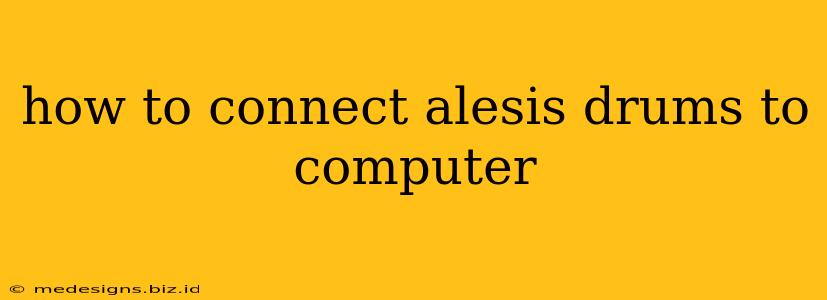Connecting your Alesis electronic drum kit to your computer opens up a world of possibilities, from recording your drumming sessions to using virtual instruments and software. This guide will walk you through the different methods, troubleshooting common issues, and maximizing your setup for optimal performance.
Understanding Your Alesis Kit and Computer
Before we dive into the connection process, it's crucial to understand what type of Alesis kit you have and what audio interface your computer possesses.
Identifying Your Alesis Model
Different Alesis drum kits have different connection options. Some models might use USB, while others may require MIDI or even individual audio outputs. Check your drum kit's manual to identify the available outputs (USB, MIDI, 1/4" jacks). Knowing this is the first step in selecting the correct connection method.
Checking Your Computer's Audio Capabilities
Your computer needs an appropriate audio interface to receive the signals from your Alesis drums. Most modern laptops and desktops have built-in sound cards, but for professional recording or low-latency performance, a dedicated audio interface is highly recommended. These interfaces offer better sound quality, multiple inputs, and reduced latency (the delay between playing and hearing the sound).
Connection Methods: A Comprehensive Overview
Here's a breakdown of the most common ways to connect your Alesis drums to your computer:
1. USB Connection (If Available)
Many newer Alesis kits offer a USB connection for direct audio and MIDI data transmission. This is the simplest method:
- Step 1: Connect the USB cable from your Alesis drum kit to a USB port on your computer.
- Step 2: Install any necessary drivers provided by Alesis. You can usually find these on their official support website.
- Step 3: Open your preferred Digital Audio Workstation (DAW) software (like GarageBand, Ableton Live, Logic Pro X, or Pro Tools) and select your Alesis kit as the audio input.
2. MIDI Connection
If your Alesis kit has MIDI outputs, you'll need a MIDI interface to connect to your computer:
- Step 1: Connect the MIDI cable(s) from your Alesis kit's MIDI OUT port(s) to the MIDI IN port(s) of your MIDI interface.
- Step 2: Connect your MIDI interface to your computer using USB.
- Step 3: Install the necessary drivers for your MIDI interface.
- Step 4: In your DAW, select your MIDI interface as the MIDI input to receive the MIDI data from your Alesis drums. You'll likely need a virtual instrument (VST) to produce sound from this MIDI data.
3. Using Individual Audio Outputs (1/4" Jacks)
Some Alesis kits have individual 1/4" outputs for each drum and cymbal. This allows for advanced sound shaping and routing:
- Step 1: You'll need an audio interface with multiple 1/4" inputs.
- Step 2: Connect each 1/4" output from your Alesis kit to a corresponding input on your audio interface.
- Step 3: Connect your audio interface to your computer using USB or Thunderbolt.
- Step 4: Configure your DAW to receive audio input from each channel of your audio interface, allowing individual control over each drum sound.
Troubleshooting Common Connection Problems
- No Sound: Check all cables, connections, and driver installations. Ensure your Alesis kit is powered on and correctly selected as the audio input in your DAW.
- Latency Issues: High latency (delay) can be caused by insufficient processing power or an overloaded audio interface. Try closing unnecessary programs, upgrading your computer's RAM, or using a lower buffer size in your DAW settings. A dedicated audio interface with low latency drivers is often a solution.
- Driver Problems: If you encounter driver issues, ensure you're downloading the drivers directly from the Alesis website and that they are compatible with your operating system.
Maximizing Your Alesis Drum Setup
To get the most out of your Alesis drums and computer setup:
- Invest in a Good Audio Interface: A quality audio interface will significantly improve sound quality and reduce latency.
- Use a Powerful DAW: A powerful DAW will provide you with more features and flexibility for recording, editing, and mixing.
- Explore Virtual Instruments (VSTs): VSTs allow you to use various drum sounds beyond your Alesis kit's built-in sounds.
By following these steps and troubleshooting tips, you can successfully connect your Alesis drums to your computer and begin recording, producing, and performing music. Remember to always consult your Alesis drum kit's manual and your audio interface's manual for specific instructions and troubleshooting advice.