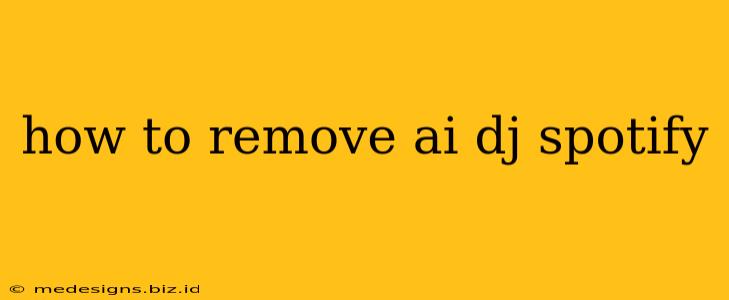How to Remove AI DJ From Spotify: A Step-by-Step Guide
Are you tired of Spotify's AI DJ interrupting your listening experience? Many users find the AI DJ feature intrusive, preferring to curate their own playlists and listening experience. Fortunately, removing it is straightforward. This guide provides a clear, step-by-step process on how to disable the AI DJ on your Spotify app, regaining control over your music.
Understanding Spotify's AI DJ
Before diving into the removal process, let's quickly understand what Spotify's AI DJ is. It's a personalized music recommendation feature using artificial intelligence to suggest songs based on your listening habits. While designed to enhance your music discovery, its persistent presence can be unwelcome for some.
Removing the AI DJ from Your Spotify Experience
The process of disabling the AI DJ is thankfully simple and consistent across most devices. Here's how you can do it:
-
Open the Spotify App: Launch the Spotify application on your preferred device (phone, tablet, computer).
-
Locate the AI DJ: The AI DJ is usually found on the home screen, often appearing as a prominent card or section suggesting songs. Look for its distinctive visual representation – it often features an avatar or icon.
-
Dismiss the AI DJ: The method for dismissing varies slightly depending on your device and app version. However, generally, you'll find a way to close the AI DJ section. This might involve:
- Tapping a close button: Look for an "X," a close icon, or a similar button to dismiss the AI DJ card.
- Swiping the card away: On some devices, you can simply swipe the AI DJ card to the left or right to remove it from view.
- Navigating away: Simply switching to a different section within Spotify (like your library, playlists, or search) will typically hide the AI DJ for the time being.
-
Check for Persistence: After attempting to dismiss the AI DJ, navigate back to your home screen. If it reappears immediately, you might need to adjust your Spotify settings or update your app to the latest version.
Preventing AI DJ from Reappearing
While the steps above remove the AI DJ from your immediate view, there's currently no single setting to permanently disable it across all Spotify platforms. The AI DJ's reappearance depends on Spotify's algorithm and ongoing updates. However, minimizing its prominence often means being proactive and frequently dismissing it whenever it appears on your home screen.
Alternatives to AI DJ for Personalized Music
If you prefer more control over your music discovery, consider exploring these Spotify features:
- Create your own playlists: This offers complete control over the music you listen to.
- Use Spotify's "Made For You" hub: This section provides personalized playlists based on your listening history, without the AI DJ's constant suggestions.
- Explore genre and artist radio: Spotify's radio feature creates a continuous stream of music related to your chosen genre or artist.
By following these steps, you can effectively manage the AI DJ's presence on your Spotify and create a more focused listening experience. Remember, Spotify's features are frequently updated, so stay informed about any changes to the AI DJ functionality through their official channels.