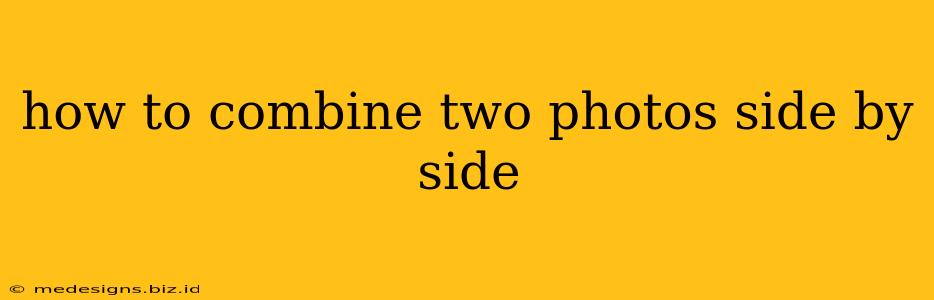Combining two photos side-by-side is a simple yet powerful technique used for various purposes, from creating compelling social media posts to presenting comparative analyses. This guide provides a step-by-step walkthrough using several popular methods, catering to both beginners and experienced users. Whether you're using a smartphone, tablet, or computer, you'll find a solution that fits your needs.
Why Combine Photos Side-by-Side?
There are countless reasons to juxtapose images. Here are a few popular uses:
- Before & After Comparisons: Showcasing transformations, like weight loss, home renovations, or artistic projects.
- Product Comparisons: Highlighting differences and similarities between products, especially useful for reviews and online shopping.
- Creating Diptychs & Triptychs: Enhancing visual appeal and storytelling through paired or tripled imagery.
- Social Media Posts: Creating visually engaging content for platforms like Instagram, Facebook, and Twitter.
- Presentations & Reports: Presenting data and information in a clear and concise visual format.
Methods to Combine Photos Side-by-Side
Here are several methods to seamlessly merge your images:
1. Using Online Photo Editors (Easiest Method)
Numerous free online photo editors allow you to effortlessly combine images side by side. These are perfect for quick edits and require no software download. Some popular options include:
- Canva: Known for its intuitive interface and extensive design elements, Canva makes combining photos incredibly easy. Simply upload your images and use the layout options to place them side-by-side.
- Photopea: A powerful, free online alternative to Photoshop, Photopea offers extensive editing tools, including precise control over image placement and spacing.
- PicMonkey: Offers both free and paid plans, providing a balanced approach to ease of use and advanced features.
Steps (General for Online Editors):
- Upload Images: Select your two photos and upload them to the chosen online editor.
- Choose Layout: Find the collage or layout feature and select a side-by-side template. Adjust spacing as needed.
- Download: Once you're satisfied, download the combined image in your preferred format (JPEG, PNG).
2. Using Mobile Apps (Convenient for Smartphones & Tablets)
Several mobile apps are designed specifically for photo editing and collage creation. These offer a mobile-friendly interface for quick and easy photo combination:
- Adobe Photoshop Express: A mobile version of the industry-standard software, offering simplified yet powerful tools.
- PicsArt: A feature-rich app with numerous collage options and editing tools.
- InShot: Focuses on video and photo editing, offering a clean interface for combining images quickly.
Steps (General for Mobile Apps):
- Open App & Import: Launch the app and import your two photos from your device's gallery.
- Select Collage Option: Choose the collage feature and select a two-image side-by-side template.
- Adjust & Save: Adjust spacing and other settings. Then save the combined image to your phone.
3. Using Desktop Software (For Advanced Control)
For users who want more precise control over the merging process, desktop software offers a wider range of options and functionalities.
- Adobe Photoshop: The industry standard for image editing, Photoshop provides ultimate flexibility and control over image manipulation, including precise alignment and advanced retouching.
- GIMP (GNU Image Manipulation Program): A powerful and free open-source alternative to Photoshop, offering a wide range of features for professional image editing.
Steps (General for Desktop Software):
- Open Images: Open both photos in your chosen software.
- Create New Canvas: Create a new canvas with dimensions large enough to accommodate both images side-by-side.
- Import Images: Drag and drop or copy-paste both images onto the new canvas, positioning them adjacent to each other.
- Adjust & Save: Make any necessary adjustments to spacing and alignment. Save the combined image in your preferred format.
Tips for Combining Photos Side-by-Side
- Maintain Consistent Aspect Ratios: For a professional look, try to maintain a similar aspect ratio (width-to-height proportion) for both photos.
- Consider the Context: Think about the overall message you want to convey. The placement and arrangement of the photos should support this message.
- Adjust Brightness and Contrast: Ensure both images have similar brightness and contrast levels to maintain visual harmony.
- Add Borders or Separators: Consider adding a thin border or separator between the images to visually delineate them.
By following these methods and tips, you can easily combine your photos side-by-side for various purposes, enhancing visual appeal and delivering your message effectively. Remember to choose the method that best suits your technical skills and the complexity of your project.