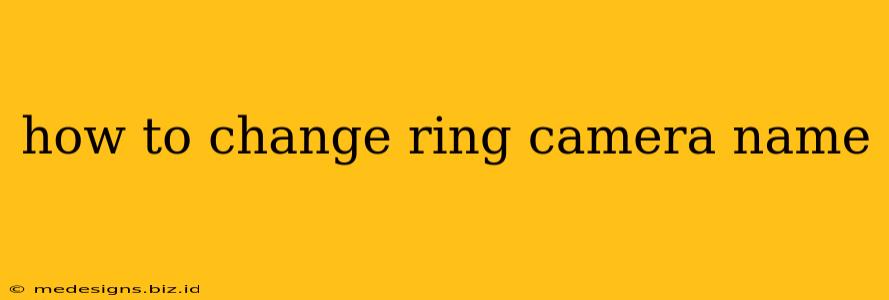So, you've got your shiny new Ring camera set up, but the default name isn't quite cutting it? Maybe "Ring Doorbell 2" is a bit generic for your taste, or perhaps you need to differentiate between multiple Ring devices in your home. Whatever the reason, changing your Ring camera's name is easier than you think! This guide will walk you through the process, step-by-step, regardless of whether you're using the Ring app on your smartphone or tablet.
Why Change Your Ring Camera Name?
Before diving into the "how-to," let's quickly cover why you might want to rename your Ring camera. A descriptive name makes managing multiple devices a breeze. Instead of sifting through a list of generic names, you can quickly identify cameras based on their location (e.g., "Front Door," "Back Patio," "Garage"). This is especially helpful if you have an extensive Ring security system.
Other reasons to rename your Ring camera include:
- Improved Organization: A well-organized system makes reviewing footage and managing notifications much smoother.
- Personalization: Make your Ring system feel more like your system with custom names that reflect your home's unique layout.
- Troubleshooting: A clearly named device can simplify troubleshooting if you encounter any technical issues.
How to Rename Your Ring Camera: A Step-by-Step Guide
Changing your Ring camera's name is a straightforward process completed entirely within the Ring app. Here's how:
Step 1: Open the Ring App
First things first: Launch the Ring app on your smartphone or tablet. Make sure you're logged in with the account associated with your Ring camera.
Step 2: Select Your Device
Once the app opens, you'll see a list of your Ring devices. Locate and tap on the camera you wish to rename.
Step 3: Access Device Settings
After selecting your camera, you'll be taken to its device settings page. The exact layout might vary slightly depending on your camera model, but the core settings remain consistent. Look for a gear icon (⚙️) or a three-dot menu (•••) — this usually opens the settings menu.
Step 4: Find the "Device Name" or "Rename" Option
Within the device settings, locate the option to change the name. This is often labeled as "Device Name," "Rename Device," or something similar. It's usually near the top of the settings page.
Step 5: Enter Your New Name
Tap the current name of your camera. You'll be presented with a text field where you can type in your desired name. Be creative and descriptive! Consider using names that easily identify the camera's location or purpose.
Step 6: Save Your Changes
Once you're satisfied with your new camera name, tap the "Save" button or any equivalent action to confirm your changes. The app will update the name of your camera.
Tips for Choosing a Great Ring Camera Name:
- Keep it Concise: Short, descriptive names are easiest to remember and manage.
- Be Specific: Avoid generic names like "Camera 1" or "Ring Device."
- Use Location: Incorporate location details like "Front Porch" or "Backyard."
- Consider Functionality: If you have multiple cameras with similar locations, add functionality (e.g., "Front Door - Wide Angle").
Troubleshooting Common Issues
If you encounter problems renaming your Ring camera, here are some troubleshooting tips:
- Check your internet connection: A stable internet connection is essential for the Ring app to function correctly.
- Restart the Ring app: Sometimes, a simple restart can resolve minor glitches.
- Restart your Ring camera: Power cycling your camera can often fix software issues.
- Check for app updates: Ensure your Ring app is up-to-date to benefit from the latest bug fixes and improvements.
- Contact Ring support: If you continue to experience difficulties, don't hesitate to reach out to Ring's customer support team for assistance.
By following these simple steps, you can easily customize your Ring camera's name, improving the overall organization and usability of your home security system. Happy renaming!