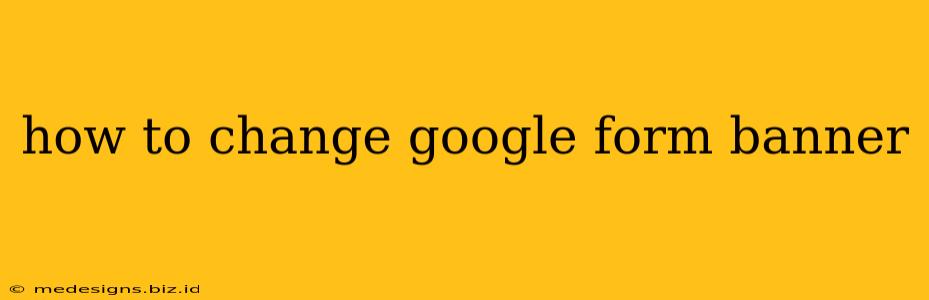Want to make your Google Forms more visually appealing and engaging? Changing the banner image is a simple yet effective way to boost your forms' overall look and feel. This guide will walk you through the process, ensuring your forms stand out from the crowd.
Why Change Your Google Form Banner?
Before diving into the how, let's consider the why. A custom banner image isn't just about aesthetics; it significantly impacts your form's success.
- Increased Engagement: A visually appealing banner grabs attention and encourages respondents to complete your form. A bland, default banner can easily be overlooked.
- Brand Consistency: Matching your form's banner to your brand's visual identity strengthens brand recognition and reinforces professionalism.
- Improved User Experience: A well-designed banner sets the tone and clarifies the form's purpose, leading to a smoother user experience.
- Higher Completion Rates: A captivating banner can subtly influence respondents to finish the form, ultimately increasing your response rate.
How to Change Your Google Form Banner Image: A Practical Guide
The process is straightforward and only takes a few minutes. Here’s how to customize your Google Form banner:
Step 1: Accessing Your Google Form
First, you need to open the Google Form you want to modify. If you haven’t already created one, start by creating a new form in your Google Drive.
Step 2: Navigating to the Theme Settings
Once your form is open, locate the three vertical dots in the upper right-hand corner. Click on them to reveal the menu. From this menu, select "Customize theme." This will open the theme customization panel.
Step 3: Selecting Your Banner Image
You'll find the option to choose your header image under the "Header" section. You'll typically see a button labeled "Choose image" or a similar phrase. Click this button to begin the process of selecting or uploading your image.
- Choosing an Image: You can choose from various pre-selected images provided by Google, or upload your own custom image. Make sure your chosen image is high-quality and appropriately sized for optimal display.
Step 4: Uploading Your Custom Banner Image
If you're using a custom image, click "Upload Photo" and navigate to your chosen file on your computer or device. Google Forms accepts various image formats like JPG, PNG, and GIF. Ensure your image is clear, relevant, and aligns with the overall purpose of your form.
Step 5: Adjusting the Header Color
After selecting your banner image, you also have the opportunity to adjust the header color. This allows you to further enhance your form’s visual appeal by making it more in-line with the branding of your company or organization.
Step 6: Previewing & Saving Your Changes
Before finalizing your changes, always preview your form by clicking the "Preview" button. This allows you to see exactly how your updated banner looks and make any necessary adjustments. Once you’re happy with the look, simply click "Save" and your new banner image will be implemented.
Best Practices for Google Form Banners
Here are some tips for creating a high-impact banner:
- Use High-Resolution Images: Blurry or low-resolution images look unprofessional.
- Maintain Brand Consistency: Use colors and imagery that align with your brand.
- Keep it Concise: Avoid cluttered or overly busy banners.
- Optimize for Mobile: Ensure your image looks good on various screen sizes.
- Consider Accessibility: Use sufficient contrast between your text and image.
By following these steps and best practices, you can effectively customize your Google Forms and create a more engaging and professional experience for your respondents. Remember, a well-designed banner can dramatically improve your form's performance and overall success!