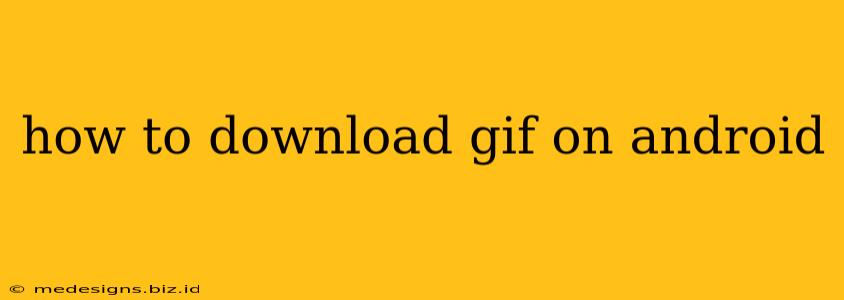Downloading GIFs on your Android device is easier than you think! Whether you're saving a funny reaction GIF from a messaging app or a captivating animation from a website, this guide will walk you through the process using various methods. Let's dive in!
Method 1: Direct Download from Websites and Apps
Many websites and apps allow you to download GIFs directly. Look for a download button, usually represented by a downward-pointing arrow or a save icon. Once you locate it, tap the button. Your phone will likely prompt you to choose a save location; select your preferred folder (Downloads is usually a good choice).
Steps for Downloading GIFs Directly:
- Locate the GIF: Find the GIF you want to download on your preferred website or app.
- Look for the Download Button: This is usually clearly visible, often near or below the GIF itself. It might be labeled "Download," "Save," or have a download icon.
- Tap the Download Button: Tap the button to initiate the download.
- Choose a Save Location (if prompted): Select where you want the GIF saved on your Android device. The default location is usually the "Downloads" folder.
- Check your Downloads: Once the download is complete, you can find the GIF in your chosen save location.
Tip: If you can't find a download button, try long-pressing (tapping and holding) the GIF. Some apps provide a context menu with a download option when you do this.
Method 2: Using the Share Feature
Many apps that display GIFs have a share option. This lets you send the GIF to another app, and often, a saving option is included.
Steps Using the Share Function:
- Locate the GIF: Find the GIF you wish to download.
- Tap the Share Button: This is usually an icon that looks like a square with an upward-pointing arrow.
- Select a Saving Option: Look for options like "Save to Gallery," "Save Image," or similar. Your phone's file manager might also appear in the list of sharing options.
- Choose a Save Location: Select the location where you want to save the GIF.
- Verify the Download: Check your chosen save location to ensure the GIF has downloaded successfully.
Method 3: Using a Third-Party GIF Downloader App (for Advanced Users)
While generally not necessary, some third-party apps are designed specifically for downloading GIFs and images. Before installing any third-party app, ensure it's from a reputable source to avoid malware or security risks. Research and read reviews before downloading.
Choosing a Reliable Third-Party App:
Consider these factors when selecting a GIF downloader app:
- Reviews: Check app store reviews to see what other users say about its performance and safety.
- Permissions: Be aware of the permissions the app requests. Only download apps that request reasonable permissions necessary for their function.
- Reputation: Choose apps from well-known developers with a strong reputation.
Note: Over-reliance on third-party apps is often unnecessary, as most websites and apps provide built-in download functionality.
Troubleshooting Tips
- Check your internet connection: Ensure you have a stable internet connection for successful downloads.
- Storage space: Make sure you have enough free storage space on your Android device.
- Permissions: Ensure the app or browser you're using has the necessary permissions to access storage.
By following these methods, you can easily download GIFs on your Android device and enjoy your favorite animations anytime! Remember to always respect copyright laws and only download GIFs you have permission to use.