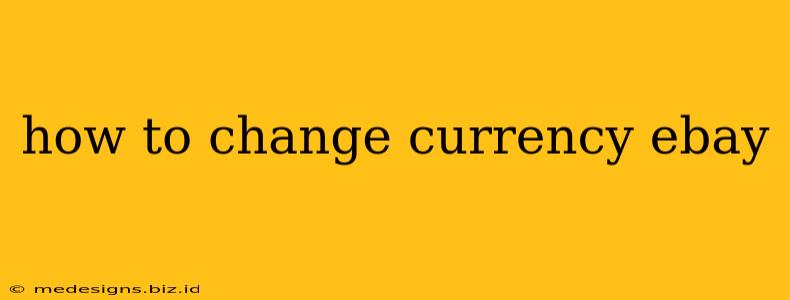So, you're browsing eBay and the prices aren't in your preferred currency? Don't worry, changing your eBay currency is easier than you think! This guide will walk you through the process, no matter what device you're using. We'll cover everything from desktop computers to mobile apps, ensuring a smooth and hassle-free experience.
Understanding eBay's Currency Settings
Before we dive into the "how-to," it's important to understand how eBay handles currency. eBay primarily displays listings in the seller's currency. However, you can change your display currency, meaning the currency in which prices are shown to you. This doesn't change the actual price charged by the seller; it simply alters the way the price is presented to you. Your payment will still be processed in your selected payment method's currency, and any conversion fees will be handled by your payment provider (like PayPal).
Changing Your eBay Currency on Desktop
For those using a desktop computer or laptop, changing your currency is straightforward:
-
Log in to your eBay account. Make sure you're logged in; this setting is personalized to your account.
-
Locate your Account settings. This is usually found in the upper right-hand corner of the page, often under your username or a profile icon.
-
Navigate to Site Preferences. Within your account settings, look for a section labeled "Site preferences," "Preferences," or something similar.
-
Find the Currency section. You should find an option to choose your preferred currency. eBay offers a wide range of currency options, so select the one you want to use.
-
Save your changes. Once you've selected your desired currency, save your changes. eBay will automatically update the currency displayed on all listings.
Important Note: Remember that while the displayed currency changes, the actual transaction will often still be processed in the seller's currency, and your bank or payment provider may apply conversion fees.
Changing Your eBay Currency on Mobile (iOS and Android)
The process on mobile apps is slightly different, but still quite simple:
-
Open the eBay app. Launch the official eBay app on your iPhone or Android device.
-
Access your account settings. This is usually found by tapping on your profile icon, typically located at the bottom or top right of the screen.
-
Find the settings menu. Navigate to the settings or preferences section within your account.
-
Locate the currency setting. Look for an option relating to currency, language, or region.
-
Select your preferred currency. Choose the currency you wish to see listings displayed in.
-
Save changes. Save your changes to update the currency displayed throughout the eBay app.
Troubleshooting Currency Display Issues
If you're still seeing listings in the wrong currency after making changes:
- Clear your browser cache and cookies. Sometimes, old data can interfere with the correct display of currency.
- Try a different browser or device. This helps rule out browser-specific issues.
- Check your internet connection. A poor connection can sometimes prevent the website from loading correctly.
- Contact eBay support. If the problem persists, contact eBay customer support for assistance.
Keywords for SEO:
- change ebay currency
- ebay currency settings
- change currency ebay app
- ebay currency change mobile
- ebay currency setting desktop
- change display currency ebay
- ebay currency preferences
- how to change currency on ebay
- ebay currency options
- ebay currency conversion
By following these simple steps, you can easily change the currency displayed on eBay and make your shopping experience more convenient. Remember to check your payment provider for any conversion fees that may apply. Happy bidding!