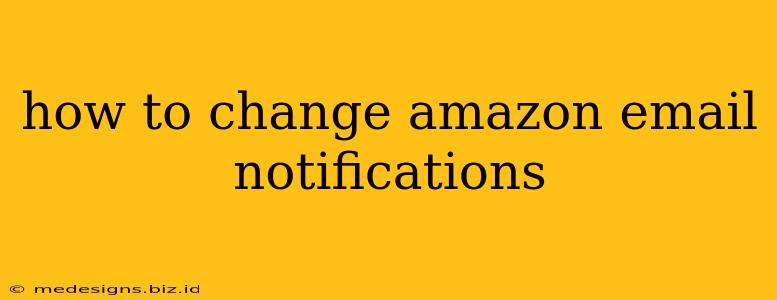Are you overwhelmed by Amazon emails? Receiving too many notifications clogging your inbox? Don't worry, you're not alone! Many Amazon users find managing their email preferences a necessary task. This guide will walk you through how to easily customize your Amazon email notifications to suit your needs.
Understanding Your Amazon Email Preferences
Amazon sends a variety of emails, including order confirmations, shipping updates, promotional offers, and recommendations. Knowing which emails you want to keep and which to unsubscribe from is the first step to controlling your inbox.
Types of Amazon Emails:
- Order-related emails: These are crucial and usually can't be disabled completely. They include order confirmations, shipping updates, and delivery notifications. However, you can often adjust the frequency or delivery method.
- Promotional emails: These highlight deals, new releases, and products Amazon thinks you might like. You have complete control over these and can easily unsubscribe or filter them.
- Recommendation emails: Similar to promotional emails, these suggest products based on your browsing and purchase history. You can manage these preferences independently.
- Account-related emails: These cover important updates about your Amazon account, security alerts, and policy changes. It's generally recommended to keep these enabled.
How to Change Your Amazon Email Notifications
There are several ways to manage your Amazon email notifications, depending on what you want to change.
Method 1: Accessing Your Notification Preferences Directly
- Sign in: Log into your Amazon account.
- Navigate to "Your Account": Click on "Account & Lists" and then "Your Account."
- Find "Communication Preferences": Look for a section labeled "Communication Preferences" or something similar (the exact wording may vary slightly depending on your region and Amazon's current interface).
- Customize Your Email Settings: You'll find a list of different categories of Amazon emails. Use the checkboxes or drop-down menus to select the notification preferences you want. You can usually choose to receive emails for specific events (like order updates) or opt out entirely.
- Save Changes: Once you've made your selections, click the "Save" or equivalent button to confirm your changes.
Method 2: Unsubscribing from Individual Emails
Most Amazon emails include an unsubscribe link at the bottom. Clicking this will remove you from that specific mailing list. This is useful if you want to stop receiving certain types of promotional emails but maintain other notifications. Remember, unsubscribing this way only affects the specific email you received and doesn't change your overall notification settings.
Method 3: Using Email Filters (Gmail, Outlook, etc.)
You can also use your email provider's built-in filtering capabilities to manage Amazon emails. For example, you could create filters in Gmail or Outlook to automatically archive or delete specific types of Amazon emails, such as promotional offers. This is helpful for maintaining inbox cleanliness without changing your Amazon account settings.
Tips for Managing Amazon Emails Effectively:
- Regularly review your preferences: Amazon may occasionally update their email settings, so it's a good idea to check your preferences periodically.
- Use multiple email addresses: Consider using a separate email address specifically for online shopping to help keep your personal inbox organized.
- Consider using email management tools: Several apps and services can help you manage email subscriptions and unsubscribe from unwanted emails efficiently.
By following these steps, you can easily control the flow of emails from Amazon, ensuring you receive only the notifications you want and need. This will help keep your inbox clutter-free and make it easier to find important information from Amazon when you need it.