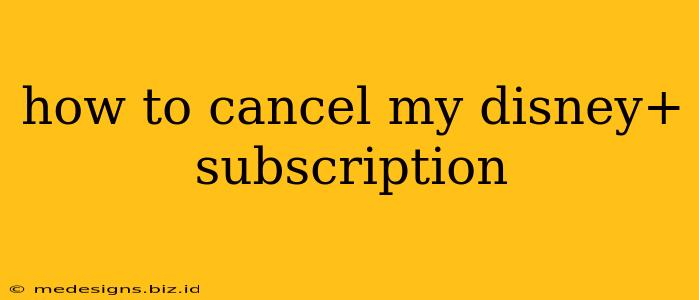Are you ready to say goodbye to Mickey and friends (at least for now)? Canceling your Disney+ subscription is easier than you might think. This guide will walk you through the process, no matter which device you use to access the streaming service. We'll cover everything from canceling on your computer to managing subscriptions on your mobile device.
Understanding Your Disney+ Subscription
Before diving into the cancellation process, it's helpful to understand a few things about your Disney+ subscription:
- Billing Cycle: Disney+ subscriptions typically renew automatically on a monthly or yearly basis. Knowing your billing cycle helps you understand when your subscription will automatically renew and when to cancel to avoid further charges.
- Cancellation Timing: Cancelling your subscription doesn't automatically end your access immediately. You'll typically have access until the end of your current billing cycle.
- Re-subscription: If you decide to rejoin the magic of Disney+ later, you can easily resubscribe with the same account information.
How to Cancel Disney+ on Different Devices
Here's a breakdown of how to cancel your Disney+ subscription on various platforms:
Canceling Disney+ on a Web Browser (Computer)
This is generally the easiest method.
- Log in: Go to the Disney+ website and log in using your account credentials (email address and password).
- Access Account Settings: Look for your profile icon (usually in the top right corner) and click on it. Select "Account" from the dropdown menu.
- Subscription Management: Navigate to the "Subscription" or "Billing" section. The exact wording might vary slightly depending on your region.
- Cancel Subscription: You should see a clear option to cancel your subscription. Click on it and follow the on-screen prompts. Disney+ will often ask you for confirmation to prevent accidental cancellations.
- Confirmation: Once you've completed the cancellation process, you'll receive a confirmation message. Keep this for your records.
Canceling Disney+ on Mobile Devices (iOS and Android)
The process varies slightly depending on your operating system.
iOS (iPhone/iPad):
- Open the App Store: Launch the App Store application on your iPhone or iPad.
- View Subscriptions: Tap on your profile icon (usually in the top right corner).
- Manage Subscriptions: Select "Subscriptions" from the menu.
- Find Disney+: Locate your Disney+ subscription in the list.
- Cancel Subscription: Tap on "Disney+" and then select "Cancel Subscription." Confirm your cancellation.
Android:
- Open the Google Play Store: Launch the Google Play Store application.
- Access Subscriptions: Tap on your profile icon (usually in the top right corner).
- Manage Subscriptions: Select "Payments & subscriptions" and then "Subscriptions."
- Find Disney+: Locate your Disney+ subscription.
- Cancel Subscription: Tap on "Disney+" and follow the prompts to cancel your subscription. Confirm the cancellation.
Canceling Disney+ Through Your TV Provider
If you subscribed to Disney+ through a third-party provider like your cable or streaming service (e.g., Verizon Fios, Comcast), you'll need to cancel it directly through that provider's account management system. The steps will vary based on your provider, so consult their help documentation for specific instructions.
Troubleshooting Cancellation Issues
If you encounter any problems canceling your Disney+ subscription, try these troubleshooting steps:
- Check Your Billing Information: Ensure your billing information is up-to-date and accurate.
- Contact Disney+ Support: If you're still having trouble, reach out to Disney+ customer support for assistance. They can help you resolve any issues and confirm the cancellation.
By following these steps, you can successfully cancel your Disney+ subscription and regain control of your streaming budget. Remember to check your billing statements to ensure the cancellation was processed correctly.