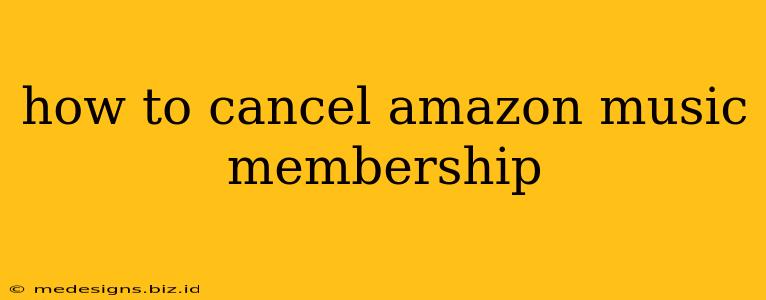Are you ready to say goodbye to Amazon Music? Whether you've found a new streaming service or simply want to cut back on subscriptions, canceling your Amazon Music membership is easier than you might think. This guide provides a comprehensive walkthrough for various devices and situations, ensuring a smooth and hassle-free cancellation process.
Understanding Your Amazon Music Subscription
Before diving into the cancellation process, it's crucial to understand the type of Amazon Music subscription you have. This will determine the exact steps needed to cancel. There are several options, including:
- Amazon Music Unlimited: This is Amazon's flagship music streaming service with a vast library and high-quality audio.
- Amazon Music Prime: This is included with your Amazon Prime membership. Cancelling it requires cancelling Prime itself or changing your Prime membership settings.
- Free Trial: If you're using a free trial, remember it automatically converts to a paid subscription unless cancelled before the trial ends.
How to Cancel Amazon Music Unlimited
This is the most common type of Amazon Music subscription. Here's how to cancel it:
Step 1: Access Your Amazon Account:
Go to the Amazon website (amazon.com) and log in to your account. Ensure you're using the account associated with your Amazon Music Unlimited subscription.
Step 2: Navigate to Your Account Settings:
Once logged in, hover your cursor over "Accounts & Lists" at the top of the page and click on "Your Account".
Step 3: Find Your Memberships & Subscriptions:
In "Your Account," locate the section for "Memberships & Subscriptions." You might need to scroll down to find it.
Step 4: Manage Your Amazon Music Subscription:
Click on "Manage" next to your Amazon Music Unlimited subscription.
Step 5: Cancel Your Subscription:
You'll find a clear option to cancel your subscription. Amazon might ask you to confirm your decision to cancel.
Step 6: Confirm Cancellation:
Carefully review the details and confirm your cancellation. Amazon often provides information about the last day of your access and any applicable refunds.
How to Cancel Amazon Music with Prime
If you're canceling because you no longer want Amazon Prime, the process is slightly different. Follow these steps:
Step 1: Access Your Amazon Account: (Same as Step 1 above)
Step 2: Manage Your Prime Membership:
Locate the "Your Prime Membership" section within "Your Account."
Step 3: Choose to End Membership:
You'll find an option to end your Prime membership. Amazon will usually outline the process and timelines for cancellation.
Step 4: Confirm Cancellation: (Similar to Step 6 above)
Important Note: Cancelling your Prime membership also cancels all its associated benefits, including Amazon Music Prime.
Cancelling from Mobile Apps
The steps might vary slightly depending on your operating system (Android or iOS), but the process is generally similar.
- Open the Amazon Music app.
- Navigate to Settings. (Usually a gear icon)
- Find "Manage Membership" or a similar option.
- Follow on-screen prompts to cancel.
Troubleshooting Cancellation Issues
If you encounter problems canceling your Amazon Music subscription, consider these troubleshooting tips:
- Check your account details: Make sure you are logged into the correct Amazon account.
- Contact Amazon support: If you still have issues, contact Amazon customer service for assistance. They can help resolve any technical glitches or account-specific problems.
- Review your payment information: Ensure your payment method is up-to-date and accurate.
Frequently Asked Questions (FAQs)
Q: Will I lose access to my downloaded music after canceling? A: Yes, you will typically lose access to downloaded music after your subscription ends.
Q: Can I get a refund? A: Amazon's refund policy varies depending on the circumstances. Check Amazon's terms and conditions for specifics.
Q: What happens to my playlists? A: Your playlists will remain in your account, but you might not be able to stream them unless you resubscribe.
By following these steps and addressing common issues, you can successfully cancel your Amazon Music membership and manage your subscriptions effectively. Remember to cancel before your renewal date to avoid further charges!