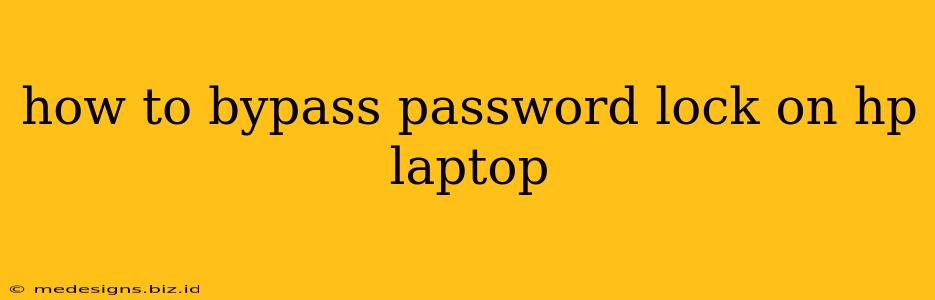Losing access to your HP laptop due to a forgotten password can be incredibly frustrating. Fortunately, there are several methods you can try to regain access without resorting to drastic measures. This guide outlines various techniques, ranging from simple troubleshooting to more advanced recovery options. Remember: Always prioritize ethical and legal access to your own device. Unauthorized access to someone else's computer is illegal.
Understanding Your HP Laptop's Security
Before jumping into solutions, it's crucial to understand the type of password lock you're facing. This might be a:
- Windows login password: This protects your user account.
- BIOS password: This prevents access to the computer's fundamental settings before the operating system loads.
- BitLocker or other encryption password: This protects your entire hard drive's data.
The method for bypassing the lock depends entirely on which type of password you've forgotten.
Method 1: Simple Troubleshooting Steps
Before resorting to more advanced techniques, try these basic steps:
- Check Caps Lock: A simple oversight, but easily missed! Ensure Caps Lock is off.
- Verify your username: Double-check you're entering the correct username.
- Use an on-screen keyboard: This helps avoid issues with sticky keys or typing errors.
- Try a different keyboard: If possible, connect an external keyboard to rule out hardware problems.
Method 2: Using a Microsoft Account
If your HP laptop is connected to a Microsoft account, you might be able to bypass the password through the account recovery process. Follow these steps:
- Attempt login: Repeatedly attempt to log in using your password until you're given the option to reset your password.
- Password reset options: Microsoft should provide options to reset your password using alternative means like security questions, email verification, or a phone number.
- Follow instructions: Carefully follow Microsoft's instructions to reset your password and regain access.
Method 3: HP Recovery Options (BIOS Password)
If you're locked out of your BIOS settings, HP provides recovery options. Note: These methods may vary slightly depending on your specific HP laptop model. Consult your laptop's manual or HP's support website for detailed instructions. Common methods include:
- HP BIOS password reset jumper: Some HP laptops have a small jumper on the motherboard that, when manipulated, can reset the BIOS password. Caution: Incorrect manipulation can damage your motherboard. Proceed only if you are comfortable working with computer hardware.
- HP Password Manager: If you’d previously saved your BIOS password with HP's Password Manager, attempt to retrieve it through this utility (if available on your model).
Method 4: Resetting Windows (Data Loss Possible!)
As a last resort, you might need to reset Windows. This will erase all data on your hard drive. Only proceed if you have a backup of your important files or are willing to lose them. The process is typically accessed through Windows recovery options or advanced startup settings.
Caution: This is a drastic measure and should be considered only after exhausting all other options. Always back up your important data before attempting this.
Method 5: Professional Help
If you've exhausted all the above options, consider contacting a professional computer repair service. They possess specialized tools and expertise that may allow them to bypass the password lock. They may also be able to recover data if necessary.
Preventing Future Lockouts
To prevent future password issues, consider these tips:
- Strong passwords: Use a unique, complex password that's difficult to guess.
- Password manager: Utilize a reputable password manager to securely store and manage your passwords.
- Regular backups: Regularly back up your important files to an external drive or cloud storage service.
- Write down your passwords: Keep a record of your passwords in a safe and secure location, but remember to protect this information.
By following these methods and preventive measures, you can effectively deal with password lockouts on your HP laptop and maintain secure access to your valuable data. Remember to always proceed with caution and prioritize data safety.