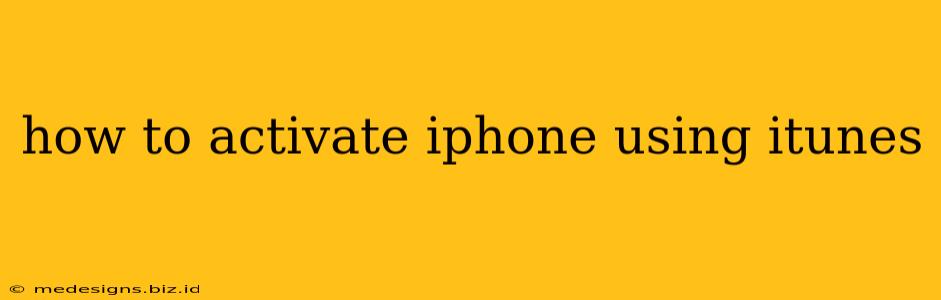Activating your new iPhone can seem daunting, but using iTunes (or Finder on macOS Catalina and later) simplifies the process. This guide will walk you through activating your iPhone via iTunes, step-by-step. Whether you're setting up a brand new device or restoring from a backup, this method provides a reliable path to getting your iPhone up and running.
What You'll Need Before You Begin
Before you start, ensure you have the following:
- Your iPhone: Obviously! Make sure it's charged sufficiently.
- A computer: A Windows PC or a Mac running iTunes (or Finder for macOS Catalina 10.15 and later).
- A USB cable: The cable that came with your iPhone is ideal.
- Your Apple ID and password: You'll need these to access services like the App Store and iCloud.
- Wi-Fi connection (Recommended): While not strictly necessary for the initial activation, a Wi-Fi connection significantly speeds up the process and allows you to download apps and content.
Step-by-Step Guide to Activating Your iPhone with iTunes
Here's a detailed walkthrough of activating your iPhone using iTunes or Finder:
1. Connect Your iPhone: Connect your iPhone to your computer using the USB cable.
2. Open iTunes (or Finder): If you're using macOS Catalina 10.15 or later, Finder will automatically open. Otherwise, launch iTunes on your computer.
3. Trust This Computer: Your iPhone will prompt you to "Trust This Computer". Tap "Trust" on your iPhone's screen. This allows your computer to access your device.
4. Follow the On-Screen Instructions: iTunes (or Finder) will detect your iPhone. You'll be guided through a series of on-screen prompts. These include:
- Selecting your language and region.
- Connecting to a Wi-Fi network (recommended).
- Setting up Touch ID or Face ID (if applicable).
- Logging into your Apple ID.
- Restoring from a backup (optional): If you're restoring from a previous iPhone backup, you'll be able to select your backup here.
- Setting up other features like iCloud, location services, and Siri.
5. Complete the Setup Assistant: Continue following the on-screen instructions until the setup process is complete. This may take several minutes, depending on your internet connection and the size of any backup you're restoring from.
6. Enjoy Your iPhone!: Once the activation is complete, your iPhone is ready to use! You can start downloading apps, browsing the web, and taking advantage of all its features.
Troubleshooting Common Activation Issues
Here are some common problems encountered during iPhone activation and their solutions:
-
"Cannot Activate iPhone" error: This often indicates a problem with your network connection or Apple's servers. Try connecting to a different Wi-Fi network or waiting a while and trying again later.
-
iTunes/Finder doesn't recognize your iPhone: Ensure your USB cable is properly connected to both your iPhone and computer. Try a different USB port or cable if necessary. Restart both your iPhone and computer.
-
Activation lock: If you encounter an activation lock, you'll need the Apple ID and password associated with the iPhone to proceed.
-
Server issues: Sometimes, Apple's activation servers might be experiencing issues. Check Apple's system status page for any reported outages.
If you continue to experience problems, contact Apple Support directly for assistance.
Keywords:
activate iphone, itunes activation, iphone activation process, activate iphone with itunes, iphone setup, itunes setup, restore iphone with itunes, iphone activation problems, troubleshooting iphone activation, apple id activation, finder iphone activation (macOS Catalina and later)
This comprehensive guide should help you successfully activate your iPhone using iTunes or Finder. Remember to be patient and follow the on-screen instructions carefully. Happy iPhoning!