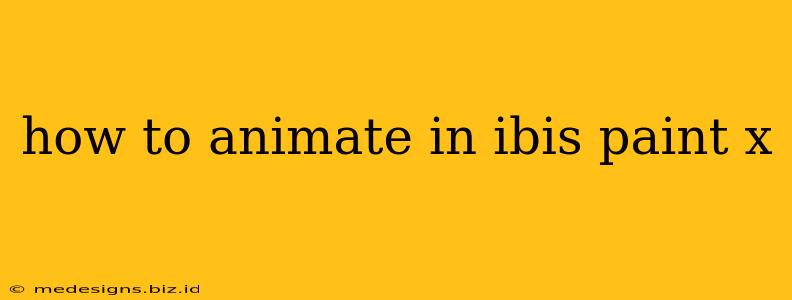Ibis Paint X isn't just for stunning illustrations; it's a powerful tool for creating animations too! While it might not have the same advanced features as dedicated animation software, its ease of use and accessibility make it a fantastic option for beginners and experienced animators alike. This guide will walk you through the process of creating frame-by-frame animations in Ibis Paint X.
Getting Started: Setting Up Your Project
Before diving into the animation process, let's set up your canvas and layers.
1. Canvas Size and Resolution:
- Choose a canvas size appropriate for your animation. Consider the final viewing platform (e.g., smaller for mobile, larger for desktop).
- Resolution matters! A higher resolution will result in a sharper animation, but will also increase file size.
2. Frame Rate:
- Ibis Paint X doesn't explicitly set a frame rate, but it's crucial to understand that each layer you create will represent a single frame. Aim for at least 12 frames per second (fps) for smooth animation. More frames mean smoother animation, but also more work!
3. Layer Organization:
- Use layers wisely. This is crucial for animation in Ibis Paint X. Each frame should ideally be on its own layer. This allows for easy editing and manipulation of individual frames without affecting others. Name your layers clearly (e.g., "Frame 1," "Frame 2," etc.) for better organization.
Creating Your Animation: Frame-by-Frame
Now comes the fun part – animating! Here's how to bring your drawings to life frame by frame:
1. Draw Your First Frame:
- Start by drawing your first frame on a new layer. Remember this is the starting point of your animation.
2. Add Subsequent Frames:
- Create a new layer for each subsequent frame. Draw subtle changes to your subject to create the illusion of movement. Each layer represents a slight shift in position, expression, or action.
3. Using the Onion Skin Feature:
- Ibis Paint X's Onion Skin feature is a lifesaver for frame-by-frame animation. It shows previous frames faintly, allowing you to accurately place your new frame's elements and ensuring smooth transitions. To enable this feature, tap the onion skin button in the layer menu. Adjust the opacity to suit your needs.
4. Refining your Animation:
- As you add more frames, review your animation. Watch for any jerky movements or inconsistencies. You can go back and edit or refine previous frames to make the animation smoother.
Exporting Your Masterpiece:
Once you've completed your animation, it's time to export it.
1. Export as GIF or Video:
- Ibis Paint X allows you to export your animation as a GIF or a video file (MP4). Select the appropriate option, and choose the desired resolution and frame rate (if available for video).
2. Optimizing for the Web:
- When exporting, consider optimizing your animation for the web. Reducing file size will help with faster loading times and easier sharing.
Tips and Tricks for Better Animation in Ibis Paint X:
- Start Small: Begin with short animations to master the techniques before tackling longer projects.
- Practice Regularly: The more you animate, the better you'll get.
- Experiment with Different Styles: Try various animation styles to find what suits your creative vision.
- Use References: Reference images or videos can help you plan movements and poses accurately.
- Patience is Key: Animating takes time and dedication. Don't get discouraged!
By following these steps and practicing consistently, you'll be well on your way to creating stunning animations using Ibis Paint X! Remember, animation is a journey of learning and improvement. So, grab your stylus, open Ibis Paint X, and let your creativity flow!