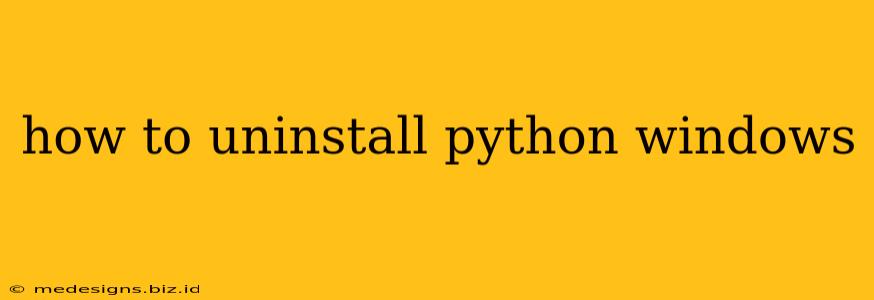So, you're ready to bid adieu to Python on your Windows machine? Whether you're upgrading to a newer version, freeing up disk space, or simply no longer need it, uninstalling Python cleanly is crucial. This comprehensive guide will walk you through various methods, ensuring a complete and hassle-free removal.
Understanding Python Installations on Windows
Before we dive into the uninstall process, it's important to understand how Python is typically installed on Windows. You might have installed it through a standard installer, a package manager like pip, or even a distribution like Anaconda. The method you use to uninstall will depend somewhat on your initial installation method.
Identifying Your Python Installations
Before you begin, it's a good idea to identify which versions of Python are installed on your system. This helps you target the specific version you want to remove. You can do this in a couple of ways:
- Check your Start Menu: Search for "Python" in your Windows Start menu. This will usually list any installed Python versions.
- Using the Command Prompt: Open a command prompt and type
where python. This will list the paths to any Python executables found on your system.
Methods to Uninstall Python on Windows
Here are the primary ways to uninstall Python from your Windows system, explained step-by-step:
Method 1: Using the Control Panel (Standard Installer)
This is the most common method, particularly if you installed Python using the standard installer downloaded from python.org.
- Open the Control Panel: Search for "Control Panel" in the Windows search bar and open it.
- Access Programs and Features: Click on "Programs and Features" (or "Uninstall a program," depending on your Windows version).
- Locate Python: Find the Python version you want to remove from the list of installed programs. It will likely be listed as "Python 3.X" (where X is the version number).
- Uninstall Python: Select the Python entry and click "Uninstall." Follow the on-screen prompts to complete the uninstallation process. This typically involves confirming your choice and waiting for the process to finish.
- Reboot your computer: It's always a good idea to reboot your system after uninstalling any software to ensure all changes are applied correctly.
Method 2: Using the Python Uninstaller (For specific versions)
Some Python installations might provide their own dedicated uninstaller. Check the installation directory for an uninstaller executable (usually a .exe file). This uninstaller may offer more granular control over the uninstall process.
Method 3: Removing Python from Anaconda (Anaconda users)
If you installed Python through Anaconda, the process is slightly different. You typically wouldn't uninstall Python directly, as it's integrated within the Anaconda environment. To remove Python (and other packages) managed by Anaconda, use the Anaconda Navigator or the conda command-line tool. This is more advanced and requires familiarity with the Anaconda package manager.
Method 4: Manual Removal (Advanced Users Only - Use with Caution!)
This method is only recommended for advanced users who understand the risks involved. Manually removing Python involves deleting files and registry entries, and improper execution can lead to system instability. It's generally unnecessary and not recommended unless other methods fail.
Caution: Manually deleting files and registry entries associated with Python can damage your system if not done correctly. Proceed with extreme caution and only if other methods have failed.
Verifying the Uninstall
After attempting to uninstall Python, it's crucial to verify that it has been removed completely. Use the methods described earlier (Start Menu and Command Prompt) to confirm that Python is no longer listed and that the where python command returns no results.
Troubleshooting
If you encounter any issues during the uninstallation process, such as error messages or incomplete removal, you can try these steps:
- Run the uninstaller as administrator: Right-click the uninstaller and select "Run as administrator."
- Restart your computer: A simple reboot can often resolve temporary glitches.
- Check for leftover files: Manually check the Python installation directory to ensure that all files and folders are removed. However, again, proceed with caution.
By following these steps, you should successfully uninstall Python from your Windows system. Remember to choose the method most appropriate for your installation type and always back up your important data before making significant system changes.