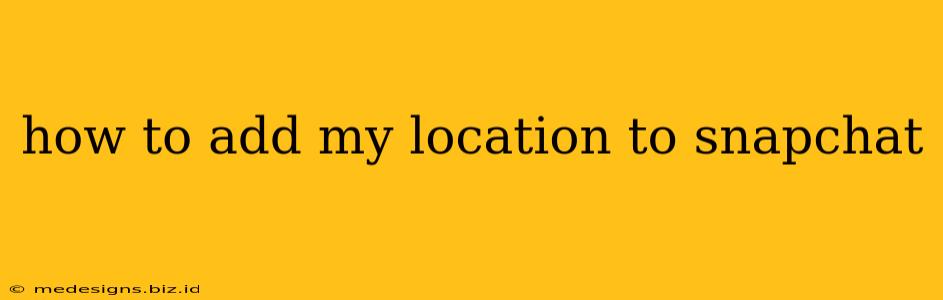Sharing your location on Snapchat can be a fun way to connect with friends and show them where you are. Whether you want to share your general vicinity or a precise pinpoint, Snapchat offers several options. This guide will walk you through the different methods and settings to help you master location sharing on Snapchat.
Understanding Snapchat Location Sharing
Before diving into the how-to, it's crucial to understand Snapchat's location features. They primarily revolve around Snap Map, a built-in feature that displays your location (if you choose to share it) to your friends. You control the level of privacy, deciding who can see your location and when.
Key Terms to Know:
- Snap Map: Snapchat's interactive map showing the locations of your friends (if they've chosen to share).
- Ghost Mode: This setting hides your location on Snap Map. You can still see your friends' locations if they've chosen to share.
- Custom Settings: These let you choose which friends can see your location. You can create specific lists of friends or share with everyone.
Methods to Share Your Location on Snapchat
There are two primary ways to manage and share your location on Snapchat: through the Snap Map itself and through your settings.
1. Sharing Your Location via Snap Map:
- Open the Snap Map: Pinch your fingers outwards on the Snapchat camera screen to access the Snap Map.
- Check Your Status: Look at your Bitmoji. If it's grayed out, your location is hidden (Ghost Mode). If it's colored and visible on the map, you're sharing your location.
- Activate Ghost Mode: To hide your location, tap your Bitmoji, then tap "Ghost Mode." Choose how long you want to remain in Ghost Mode (30 minutes, 3 hours, or until you turn it off).
- Change your Sharing Settings (via Snap Map): You can also adjust your sharing settings by tapping the Gear icon (settings) in the top-right corner of the Snap Map. From there you choose who can see your location: "My Friends," "Custom Friends," or "Only Me" (Ghost Mode).
2. Managing Location Sharing Through Settings:
This method allows for more granular control of location sharing.
- Open Snapchat: Launch the Snapchat app.
- Access Settings: Tap your profile icon in the top-left corner.
- Go to "Settings": Tap the gear icon in the top-right corner.
- Navigate to "Privacy Controls": Scroll down until you find this section.
- Tap "Snap Map": This will open your location sharing options.
- Choose Your Sharing Preferences: Select one of the three options: "My Friends," "Custom Friends," or "Ghost Mode." If you select "Custom Friends," you can create specific friend lists to share with.
Troubleshooting Common Snapchat Location Issues
- Snapchat can't find my location: Ensure location services are enabled for Snapchat in your phone's settings. Also, check your device's GPS functionality.
- My location is inaccurate: Make sure you have a strong GPS signal. Obstructions or being indoors can affect accuracy.
- I can't see my friends' locations: Your friends may have their location sharing turned off (Ghost Mode).
Conclusion: Staying in Control of Your Location
By following these instructions, you can easily add your location to Snapchat and manage who can see it. Remember, privacy is key, so utilize the various settings to control your location sharing based on your comfort level. Always be mindful of the information you share online.