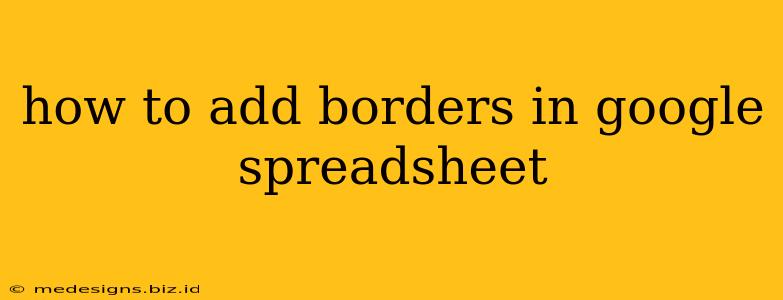Adding borders to your Google Sheets is a simple yet powerful way to improve the readability and visual appeal of your spreadsheets. Whether you're creating a professional report, organizing personal data, or designing an interactive worksheet, borders can significantly enhance the overall presentation. This guide provides a step-by-step walkthrough of how to add various types of borders in Google Sheets, along with helpful tips and tricks.
Understanding Border Types in Google Sheets
Before diving into the process, let's understand the different types of borders you can add:
- All Borders: This option adds a border to all four sides of the selected cells. It's a quick way to define a cell range.
- Inside Borders: This adds borders between cells within a selected range. Useful for creating tables or grids.
- Outside Borders: This adds a border around the entire selected range of cells. Good for highlighting specific sections.
- Top, Bottom, Left, and Right Borders: These options allow you to add borders to individual sides of your selected cells. This offers more precise control over your border design.
- Custom Borders: Using the line style and color options allows you to create custom borders to match your spreadsheet's theme.
Step-by-Step Guide: Adding Borders in Google Sheets
Here's how you can add borders to your Google Sheets data:
-
Select the Cells: First, select the cells or range of cells where you want to add borders. You can do this by clicking and dragging your mouse over the desired area.
-
Access the Border Menu: Go to the "Format" menu in the toolbar at the top of the screen.
-
Choose Your Border Style: In the dropdown menu under "Borders," you'll find several options:
- All borders: Adds borders to all four sides.
- Inside borders: Adds borders between cells within the selected range.
- Outside borders: Adds a border around the selected range.
- Top, bottom, left, right borders: Add borders to individual sides.
- No border: Removes any existing borders.
-
Customize Your Borders (Optional): Once you've chosen a border style, you can customize it further by clicking on the border style dropdown. Here you can select:
- Line style: Choose from solid, dashed, dotted, double, etc.
- Line color: Select any color from the palette.
- Line weight: Adjust the thickness of the border.
-
Apply the Changes: After making your selections, your chosen borders will automatically be applied to the selected cells.
Adding Borders to Specific Cells
For more intricate designs, you might need to add borders to individual cells or specific groups of cells. Simply select the cells you wish to modify and repeat steps 2-5.
Tips for Effective Border Use in Google Sheets
- Consistency is Key: Maintain consistent border styles throughout your spreadsheet for a professional look.
- Highlight Important Data: Use borders strategically to highlight key data points or summaries.
- Avoid Overuse: Too many borders can make your spreadsheet cluttered and difficult to read. Use them sparingly and purposefully.
- Consider Color Coordination: Choose border colors that complement the overall color scheme of your spreadsheet.
By following these steps and tips, you can easily enhance your Google Sheets with borders, making your data more organized, visually appealing, and easy to understand. Remember to experiment and find the style that best suits your needs. Mastering borders will elevate the presentation quality of your spreadsheets significantly.