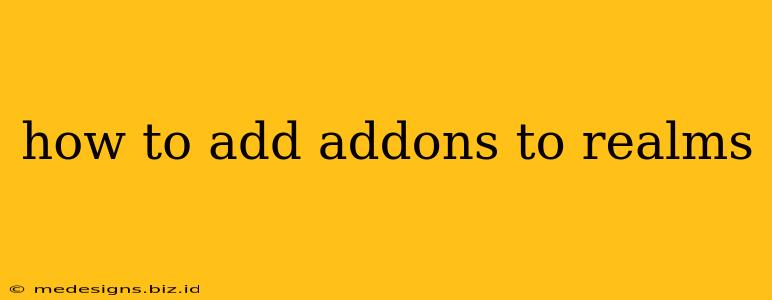Want to spice up your Minecraft Realms experience? Adding add-ons can completely transform your gameplay, introducing new mobs, items, biomes, and even game mechanics. This guide will walk you through the process of adding add-ons to your Realms, ensuring a smooth and enjoyable experience.
Understanding Minecraft Realms Add-ons
Before diving into the how-to, let's clarify what add-ons are and why you'd want to use them. Add-ons are essentially modifications to the core Minecraft game. They're created by talented developers and offer a wide range of functionalities, from simple cosmetic changes to completely overhauling the gameplay. They allow you to:
- Enhance the visual experience: Add new textures, models, and particles for a fresh look.
- Introduce new gameplay elements: Add new mobs, items, weapons, and blocks to interact with.
- Customize the world: Alter existing biomes, create entirely new ones, or even change the way the world generates.
- Create unique challenges: Implement new quests, puzzles, or survival scenarios.
Types of Add-ons
It's important to note that there are different types of add-ons, each impacting your Minecraft Realm in unique ways:
- Behavior Packs: These add-ons modify the game's behavior, introducing new mobs, items, and gameplay mechanics. They are crucial for adding new functionality.
- Resource Packs: These focus on the visual aspects of the game, changing textures, sounds, and models. Think of them as cosmetic upgrades.
Step-by-Step Guide: Adding Add-ons to Your Realms
Adding add-ons to your Realms involves a straightforward process, but it's essential to follow the steps carefully. Here's a step-by-step guide:
1. Obtain the Add-on: Find the add-on you want to use. Many reputable websites and creators offer free and paid add-ons. Always download from trusted sources to avoid malicious files.
2. Access Your Realms Settings: Log into your Minecraft Realms account. Navigate to the realm you want to modify. You'll find settings options, usually represented by a gear icon or similar.
3. Upload the Add-on: Look for an option that says "Add-ons," "Resource Packs," or something similar. The exact wording might vary slightly depending on your Minecraft version and platform. You should find a button or option to upload a file; this is where you'll select the downloaded add-on file (usually a .mcpack file).
4. Activate the Add-on: Once uploaded, the add-on should appear in a list of available add-ons within your Realms settings. Simply select the add-on you wish to activate.
5. Restart the Realm (Important!): This step is crucial. After adding or changing add-ons, it's essential to restart your Realm. This ensures the changes take effect properly.
Troubleshooting Common Issues
Sometimes, adding add-ons can present minor difficulties. Here are some common issues and solutions:
- Add-on not working: Ensure the add-on is compatible with your Minecraft version and the version of the Realm. Restarting the Realm is often the solution. Double-check the installation process to make sure the file was uploaded correctly.
- Incompatibility issues: Some add-ons might conflict with each other. Try removing other add-ons to resolve conflicts.
- Performance issues: Resource-heavy add-ons can impact performance, especially on older devices. Consider disabling less essential add-ons or upgrading your device.
Conclusion: Expanding Your Realms Experience
Adding add-ons to your Minecraft Realms opens up a world of possibilities. By following these steps and understanding the various types of add-ons, you can tailor your Realm to perfectly match your preferences and create a truly unique gaming experience for you and your friends. Remember to always download from reputable sources and restart your Realm after making any changes. Happy gaming!