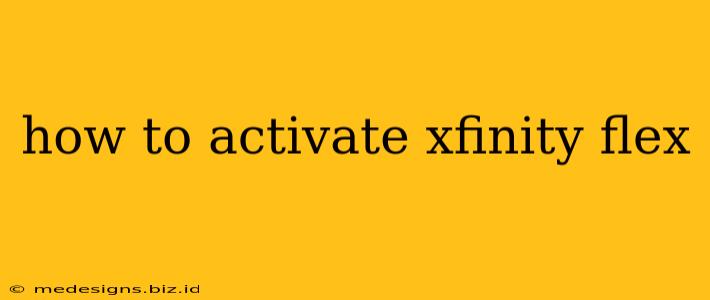So, you've got your Xfinity Flex box and you're ready to dive into a world of streaming entertainment. But before you can start binge-watching your favorite shows, you need to activate it. Don't worry, it's easier than you think! This comprehensive guide will walk you through the entire activation process, ensuring a smooth and hassle-free experience.
What is Xfinity Flex?
Before we jump into the activation process, let's quickly recap what Xfinity Flex is. Xfinity Flex is a free streaming box offered to Xfinity internet customers. It provides access to a variety of streaming apps, including Netflix, YouTube, Hulu, and more. It also offers access to Xfinity On Demand and other Xfinity services. It's a powerful and versatile device, making it a great addition to any home entertainment setup.
Activating Your Xfinity Flex: A Simple Process
Activating your Xfinity Flex is straightforward and can be completed in a few simple steps. Here's a breakdown of the process:
Step 1: Connect Your Xfinity Flex
First things first, you'll need to connect your Xfinity Flex box to your TV and internet. This involves:
- Connecting the Power Cable: Plug the power cable into your Xfinity Flex box and a wall outlet.
- Connecting the HDMI Cable: Connect one end of the HDMI cable to the HDMI port on your Xfinity Flex box and the other end to an available HDMI port on your TV.
- Connecting to Your Internet: Connect the Ethernet cable to the Ethernet port on your Xfinity Flex box and to your router. Alternatively, you can connect wirelessly, but a wired connection is generally recommended for a more stable and faster connection.
Step 2: Turn on Your Xfinity Flex and TV
Once everything is connected, turn on both your Xfinity Flex box and your TV. Your TV should automatically switch to the HDMI input your Flex box is connected to.
Step 3: Follow the On-Screen Instructions
Your Xfinity Flex will guide you through the rest of the setup process. This usually involves:
- Selecting your language: Choose your preferred language.
- Connecting to your Wi-Fi: If you're using a wireless connection, you'll need to select your Wi-Fi network and enter the password.
- Signing in: You will typically need to sign in using your Xfinity username and password. This links your Flex box to your Xfinity account, granting you access to Xfinity On Demand and other services.
- Software Updates: The box may download and install software updates. This is essential for optimal performance and access to the latest features.
Step 4: Enjoy Your Xfinity Flex!
After completing the on-screen instructions, you're all set! You can now start exploring the various apps and features available on your Xfinity Flex.
Troubleshooting Common Xfinity Flex Activation Issues
While the activation process is generally smooth, you might encounter some hiccups. Here are some common issues and their solutions:
- Xfinity Flex won't turn on: Check all cable connections, ensuring the power cable is securely plugged in and the HDMI cable is properly connected to both the Flex box and your TV. Also, ensure the outlet is working.
- Can't connect to Wi-Fi: Double-check your Wi-Fi network name and password, and ensure your router is working correctly. Try restarting your router. A wired connection is often the best solution.
- Sign-in problems: Ensure you're using the correct Xfinity username and password. Contact Xfinity customer support for assistance if needed.
- Software update issues: Ensure your internet connection is stable. If the issue persists, contact Xfinity customer support.
Maximizing Your Xfinity Flex Experience
Once activated, you can personalize your Xfinity Flex experience by downloading and installing various apps from the Xfinity Flex app store. Explore the different features and settings to customize your viewing experience.
By following these steps and troubleshooting tips, you can easily activate your Xfinity Flex and start enjoying the vast array of entertainment it offers. Remember to contact Xfinity customer support if you encounter any persistent issues. Enjoy!