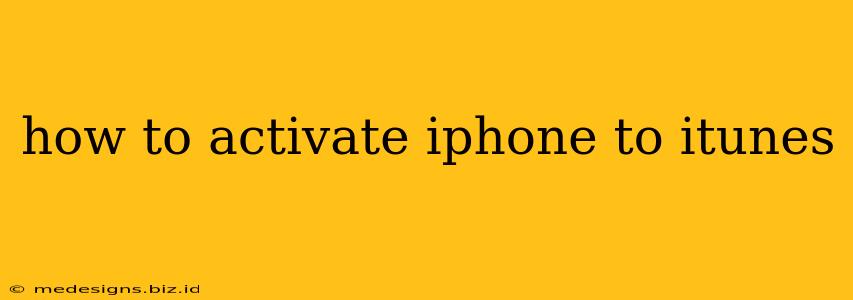Activating your new iPhone with iTunes might seem daunting, but it's a straightforward process. This guide walks you through activating your iPhone using iTunes, covering troubleshooting tips for common issues. Whether you're a tech novice or an experienced user, we've got you covered.
Connecting Your iPhone to Your Computer
Before you begin the activation process, ensure you have the following:
- Your iPhone: Obviously! Make sure it's charged sufficiently. A low battery can interrupt the activation.
- A computer: This can be a Windows PC or a Mac.
- A USB cable: The cable that came with your iPhone is the best choice.
- iTunes: Ensure you have the latest version of iTunes installed on your computer. Outdated iTunes can cause compatibility issues.
Step-by-step guide:
- Connect your iPhone: Use the USB cable to connect your iPhone to your computer.
- Launch iTunes: Once connected, iTunes should automatically launch. If it doesn't, launch it manually.
- Follow on-screen prompts: iTunes will recognize your iPhone and guide you through the activation process. This usually involves accepting terms and conditions, connecting to Wi-Fi, and signing into your Apple ID.
- Set up your iPhone: After accepting the terms and conditions, you'll be prompted to set up your iPhone. This includes choosing your language, region, and connecting to your Wi-Fi network. You might also be prompted to set up features like iCloud, Find My iPhone, and Apple Pay.
- Complete the setup: Once you've completed these steps, your iPhone should be activated and ready to use.
Troubleshooting Common Activation Issues
Sometimes, the activation process isn't smooth sailing. Here are some common problems and their solutions:
"Activation Error" Messages:
- Check your internet connection: A stable internet connection is crucial for activation. Try restarting your router or connecting to a different Wi-Fi network.
- Restart your iPhone: A simple restart can often resolve minor software glitches.
- Check your Apple ID and password: Ensure you're entering the correct credentials. If you've forgotten your password, you can reset it through Apple's website.
- Update iTunes: Make sure you have the latest version of iTunes installed.
- Contact Apple Support: If the problem persists, contact Apple Support directly for assistance. They have the tools and expertise to diagnose and resolve more complex activation issues.
iPhone Not Recognized by iTunes:
- Try different USB ports: Sometimes, a faulty USB port can prevent iTunes from recognizing your iPhone.
- Try a different USB cable: A damaged or faulty cable can also cause issues.
- Restart your computer: Restarting your computer can often resolve driver problems that might be preventing recognition.
- Update your computer's drivers: Ensure your computer has the latest drivers for its USB ports.
- Check for physical damage: Check the USB port on both your computer and your iPhone for any physical damage that could be impeding connectivity.
Activating Your iPhone Without iTunes
While iTunes is a common method, it’s worth noting that you can also activate your iPhone directly through the device's setup process without needing iTunes. This often involves connecting to a Wi-Fi network during the initial setup.
Remember, patience is key. If you encounter problems, take a deep breath, and try troubleshooting the issue systematically. If all else fails, reaching out to Apple support is always an option. They're there to help!