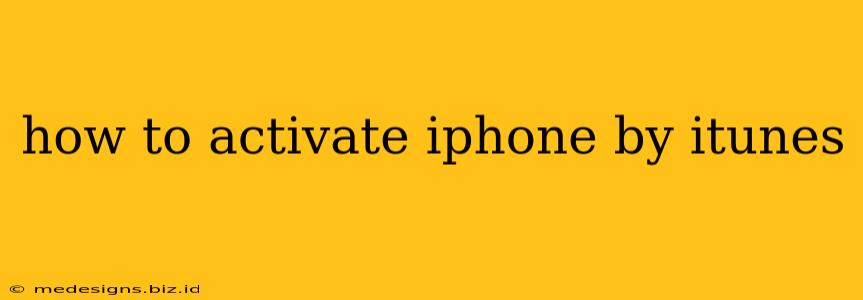Activating your iPhone using iTunes might seem a bit old-school in the age of iCloud, but it's still a viable method, especially if you're experiencing activation issues or setting up an older device. This guide will walk you through the process step-by-step, ensuring a smooth activation experience.
Prerequisites Before You Begin
Before diving into the activation process, make sure you have the following:
- A computer: You'll need a computer running the latest version of iTunes (or Finder on macOS Catalina and later).
- A USB cable: Use the original Apple cable or a certified Apple cable to connect your iPhone to your computer. Using a non-certified cable can lead to connection problems.
- A stable internet connection: Both your computer and your iPhone need a reliable internet connection for activation.
- Your Apple ID and password: You'll need your Apple ID and password to complete the activation process.
Activating Your iPhone with iTunes: A Step-by-Step Guide
-
Connect Your iPhone: Connect your iPhone to your computer using the USB cable.
-
Open iTunes (or Finder): Launch iTunes on your computer (or Finder if you're using macOS Catalina or later). Your iPhone should be automatically recognized.
-
Follow the On-Screen Instructions: iTunes (or Finder) will guide you through the activation process. You'll likely see a prompt to "Trust This Computer" on your iPhone. Tap "Trust" to allow the connection.
-
Select Your Language and Region: Choose your preferred language and region.
-
Wi-Fi Connection: Connect your iPhone to a Wi-Fi network. This is crucial for downloading necessary software and completing the activation.
-
Sign in with Your Apple ID: Enter your Apple ID and password. This is the same Apple ID you use for the App Store, iCloud, and other Apple services.
-
Restore from Backup (Optional): If you have a previous backup, you'll be given the option to restore your data. Choose to restore from a backup if you want to retrieve your apps, photos, settings, and other data. Otherwise, you can set up your iPhone as a new device.
-
Agree to Terms and Conditions: You'll need to agree to Apple's terms and conditions.
-
Complete Setup: Once you've completed these steps, your iPhone should be activated. This might take a few minutes, depending on your internet connection and the amount of data being restored.
Troubleshooting Common Activation Problems
Even with careful execution, activation issues can sometimes arise. Here are some common problems and their solutions:
-
"Activation Error": This often points to a problem with your internet connection. Double-check your Wi-Fi or cellular data connection. Try restarting your router and your iPhone.
-
"Cannot Connect to Server": This usually indicates a server-side issue with Apple's activation servers. Try again later. Sometimes, a temporary outage might be causing the problem.
-
iPhone Not Recognized: Ensure you're using a genuine Apple cable and that the USB port on your computer is working correctly. Try a different USB port or cable.
-
Forgotten Apple ID/Password: If you've forgotten your Apple ID or password, you can use Apple's website to recover your credentials.
Maximizing Your iPhone Experience After Activation
Activating your iPhone is just the first step. To truly maximize your experience, consider these steps:
-
Software Updates: Keep your iPhone's software updated for the best performance, security, and access to new features.
-
App Store Exploration: Download apps that suit your interests and needs.
-
iCloud Setup: Utilize iCloud to seamlessly sync your data across all your Apple devices.
By following these steps and troubleshooting tips, you'll successfully activate your iPhone using iTunes and be ready to enjoy everything it has to offer. Remember to consult Apple's support website for further assistance if needed.