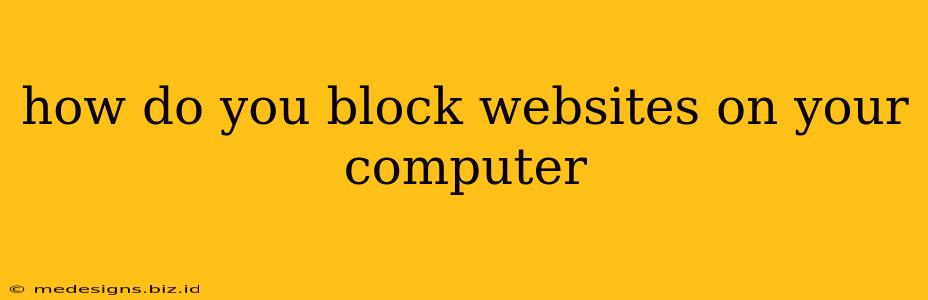How to Block Websites on Your Computer: A Comprehensive Guide
Are you looking for ways to block websites on your computer? Whether you're trying to improve focus, manage screen time for yourself or your family, or simply prevent access to inappropriate content, this guide will walk you through several effective methods. We'll cover options ranging from simple browser extensions to robust parental control software.
Blocking Websites Using Browser Extensions
This is the easiest method for most users. Many browser extensions offer straightforward website blocking capabilities. They're usually free and easy to install.
Popular Browser Extensions:
- StayFocusd (Chrome): This extension lets you specify websites and set time limits for how long you can access them. Once your time limit is up, access is blocked until the next day. It's great for managing procrastination!
- Cold Turkey (Multiple Browsers): Cold Turkey offers more aggressive blocking features. You can schedule blocks for specific times and days, making it perfect for managing distractions during work or study. It even allows you to block entire categories of websites.
- Freedom (Multiple Platforms): Freedom goes beyond just blocking websites; it can block entire internet access on your computer, phone, and other devices. This is a powerful tool for those needing serious digital detox.
How to Use Browser Extensions:
- Find the Extension: Search for the extension in your browser's web store (e.g., Chrome Web Store, Firefox Add-ons).
- Install the Extension: Click the "Add to Chrome" or equivalent button.
- Configure the Extension: Follow the extension's instructions to add the websites you want to block.
Using Parental Control Software
For families or individuals needing more comprehensive control, parental control software is a robust solution. These programs often offer features beyond simple website blocking, including:
- Time limits: Restricting the total amount of time spent online.
- Content filtering: Blocking inappropriate content based on keywords or categories.
- Activity monitoring: Tracking websites visited and app usage.
- Remote management: Allowing parents to manage settings from another device.
Popular Parental Control Software:
- Qustodio: Offers detailed reporting and control over various devices.
- Net Nanny: Known for its strong content filtering capabilities.
- OpenDNS: Provides DNS-level filtering, blocking websites before they even load.
How to use Parental Control Software:
- Download and Install: Download and install the software on your computer.
- Create an Account: Set up an account and configure the settings.
- Add Blocked Websites: Specify the websites to block, or use preset categories.
Using Your Router's Parental Controls
Most modern routers have built-in parental control features. This method blocks websites for all devices connected to the router, making it useful for controlling internet access for multiple users. Consult your router's manual for specific instructions. You'll typically need to:
- Access your Router's Settings: Usually through your web browser by typing the router's IP address into the address bar.
- Find the Parental Controls: The exact location varies by router model.
- Add Blocked Websites or Use Preset Categories: Specify which websites to block.
Using the Hosts File (Advanced Method)
This method involves editing your computer's hosts file, a system file that maps domain names to IP addresses. By adding entries for the websites you want to block, you can redirect them to a non-existent IP address, effectively blocking them. This method is more technical and requires some computer knowledge. It's important to back up your hosts file before making any changes.
Which Method is Right for You?
The best method depends on your needs and technical skills. For simple website blocking, browser extensions are ideal. For more comprehensive control or family management, parental control software is recommended. Using your router is convenient for controlling multiple devices, and the hosts file method is for those comfortable with manual system configuration. Consider your specific requirements to choose the approach that suits you best.