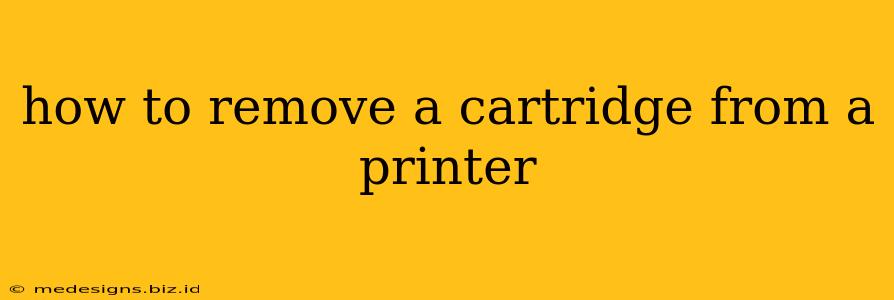Replacing your printer ink or toner cartridge is a common task, but knowing the precise steps can save you time and frustration. This guide provides a clear, step-by-step process for safely removing a printer cartridge, regardless of your printer model. Remember to always consult your printer's manual for specific instructions, as methods vary slightly between brands and models.
Understanding Your Printer
Before you begin, it's crucial to identify your printer type and model. This information is usually found on a sticker on the printer itself. Knowing your printer model allows you to search for specific instructions online if needed. Different printers have slightly different cartridge access mechanisms.
Identifying the Cartridge Type
Knowing the type of cartridge you're dealing with (inkjet or laser) can also be helpful. Inkjet cartridges contain liquid ink, while laser cartridges contain toner powder. This distinction is important because handling procedures might differ slightly.
Steps to Remove a Printer Cartridge
While the exact steps might vary, the general process is usually as follows:
1. Turn Off and Unplug Your Printer
Safety First! Always turn off your printer completely and unplug the power cord from the electrical outlet before starting any maintenance, including cartridge removal. This prevents accidental electrical shocks and protects your printer.
2. Open the Printer's Access Panel
Locate the access panel for your printer cartridges. This is usually a door or cover on the front or side of the printer. Consult your printer manual if you're unsure of its location. The panel might require a lever to be released or a latch to be opened.
3. Locate the Cartridge
Once the access panel is open, you'll see the printer cartridges. They are usually color-coded (e.g., black, cyan, magenta, yellow) and may be individually held in place.
4. Release the Cartridge
Many printers use a latch or lever mechanism to secure the cartridges in place. Gently press the release lever or mechanism for the cartridge you want to remove. This will often allow the cartridge to slide out slightly, making it easier to grasp.
5. Carefully Remove the Cartridge
With the cartridge released, carefully grasp it by its sides or designated grip points. Avoid touching the ink or toner surfaces, as this can cause smudges and reduce print quality. Gently pull the cartridge straight out of its slot.
6. Close the Access Panel
Once you've removed the cartridge, carefully close the printer's access panel.
7. Dispose of the Cartridge Properly
Dispose of the used cartridge responsibly. Many retailers offer recycling programs for printer cartridges. Check your local options for responsible recycling or disposal guidelines.
Troubleshooting Common Issues
- Cartridge won't release: Double-check the release mechanism and ensure it's properly engaged. Consult your printer's manual for detailed instructions.
- Cartridge is stuck: Do not force the cartridge. Try gently rocking it back and forth to loosen it. If it remains stuck, consult your printer's manual or contact customer support.
- Ink spillage: If you experience ink spillage, immediately clean the affected area with a damp cloth.
Maintaining Your Printer
Regularly checking your printer ink or toner levels helps prevent unexpected printing interruptions. Replacing cartridges before they run completely empty can help prevent printhead damage in inkjet printers. Following the steps outlined above and using the right cartridge for your printer will keep your printer running smoothly.
This comprehensive guide should help you successfully remove a printer cartridge. Remember, always refer to your printer's manual for specific instructions related to your model. Proper cartridge handling and disposal are essential for both your printer's performance and environmental responsibility.