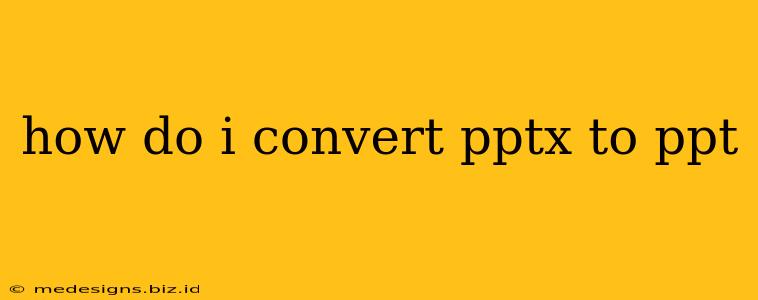Converting a PPTX file to a PPT file might seem like a minor task, but understanding the process ensures compatibility and avoids potential presentation issues. This guide provides several straightforward methods to successfully convert your PowerPoint presentations.
Understanding PPTX and PPT
Before diving into the conversion process, let's quickly clarify the difference between PPTX and PPT file formats:
-
PPTX: This is the newer file format used by Microsoft PowerPoint 2007 and later versions. It's an XML-based format, offering better compression, enhanced features, and improved compatibility with other applications.
-
PPT: This is the older PowerPoint file format used by earlier versions of Microsoft PowerPoint. While still functional, it lacks the advanced features and flexibility of PPTX.
Methods to Convert PPTX to PPT
There are several ways to convert your PPTX files to the older PPT format. Here are some of the most common and effective methods:
1. Using Microsoft PowerPoint Directly
This is arguably the simplest and most reliable method. If you have Microsoft PowerPoint installed (any version capable of opening PPTX files), the conversion is seamless:
- Open the PPTX file: Launch Microsoft PowerPoint and open your PPTX presentation.
- Save As: Go to "File" > "Save As".
- Choose the file type: In the "Save as type" dropdown menu, select "PowerPoint Presentation (*.ppt)".
- Save: Choose a location to save your converted PPT file and click "Save".
This method ensures minimal loss of formatting and functionality. However, remember that some newer features might not be fully compatible in the older PPT format.
2. Using Google Slides (Free Online Option)
Google Slides offers a convenient free online method for converting PPTX to PPT.
- Upload the PPTX file: Open Google Slides and upload your PPTX file from your computer.
- Download as PPT: Once uploaded, click "File" > "Download" > "Microsoft PowerPoint (.ppt)".
This approach is excellent for quick conversions without needing any specialized software. However, complex animations or transitions might not transfer perfectly.
3. Using Online Converters (Numerous Free Options Available)
Numerous free online converters specifically designed for this purpose exist. Simply search online for "PPTX to PPT converter" and choose a reputable website. Most websites will offer a simple upload and download process. Be cautious, though, and ensure you're using a trustworthy website to avoid potential security risks. Always check user reviews before uploading sensitive files.
4. Using OpenOffice Impress (Free and Open-Source)
OpenOffice Impress, a free and open-source alternative to Microsoft PowerPoint, can also handle this conversion:
- Open the PPTX file: Open your PPTX file with OpenOffice Impress.
- Save As: Go to "File" > "Save As".
- Choose the file type: Select "PowerPoint Presentation (.ppt)" as the file type.
- Save: Choose a location to save your converted file.
This option is a good alternative if you don't have Microsoft Office installed.
Troubleshooting Tips
- Compatibility Issues: Some advanced features in PPTX files might not be fully supported in the older PPT format. You may encounter minor formatting discrepancies after conversion.
- File Size: PPT files are generally smaller than PPTX files due to the older compression techniques.
- Security Concerns: When using online converters, be sure to choose reputable websites to avoid potential malware or data breaches.
By following these methods, you can easily convert your PPTX files to the PPT format, maintaining compatibility with older software while minimizing potential issues. Remember to always back up your original PPTX file before making any conversions.