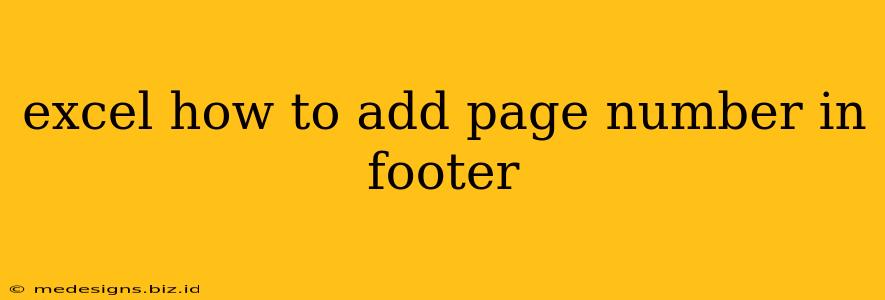Adding page numbers to your Excel printouts is a simple yet crucial step for easy navigation and professional presentation. Whether you're printing a lengthy report, a detailed spreadsheet, or simply need to keep track of multiple pages, this guide will show you exactly how to add page numbers to your Excel footer. This will significantly improve the readability and organization of your printed documents.
Understanding Excel Footers
Before we dive into the steps, it's important to understand what a footer is in Excel. The footer is the area at the bottom of each printed page in your Excel worksheet. You can customize it to include information like page numbers, dates, file names, or your company logo. Adding page numbers is particularly useful for longer documents to quickly identify specific pages.
Step-by-Step Guide: Adding Page Numbers to Your Excel Footer
Here's a straightforward guide to adding page numbers to your Excel footer:
-
Open the Page Setup Dialog Box: First, you need to access the page setup settings. You can do this in a couple of ways:
- Method 1: Go to the "Page Layout" tab on the Excel ribbon. In the "Page Setup" group, click on the small arrow in the bottom-right corner to open the full Page Setup dialog box.
- Method 2: Alternatively, you can use the keyboard shortcut: Alt + P + S. This will directly open the Page Setup dialog box.
-
Navigate to the "Header/Footer" Tab: Once the Page Setup dialog box is open, click on the "Header/Footer" tab.
-
Select "Custom Footer": In the "Footer" section, you'll see several pre-defined footer options. However, for the flexibility of adding page numbers, choose "Custom Footer". This opens a new window where you can customize your footer.
-
Insert Page Number: Now, you're in the custom footer editor. At the bottom of this editor window, you'll find a toolbar with several options, including inserting page numbers. Click on the "Insert Page Number" button (it usually looks like a number symbol with a page icon). This will automatically insert the page number field into your footer. You can place it anywhere in the footer you like – left, center, or right.
-
Customize Your Footer (Optional): Once you have the page numbers inserted, you can further customize your footer by adding other elements such as the date, file name, or text. Use the various buttons in the footer editor toolbar to add these features.
-
Preview and Print: Before printing, it's always a good idea to preview your worksheet to ensure the page numbers appear correctly. Go to "File" -> "Print" to preview your document. Check that the page numbers are displayed as expected on each page. If everything looks good, then you can proceed with printing.
Troubleshooting Common Issues
- Page numbers not showing: Make sure you've selected "Custom Footer" and correctly inserted the page number using the designated button in the footer editor. Double-check that your printer is properly configured.
- Page numbers appearing incorrectly: Try adjusting the margins or page orientation in the "Page Setup" dialog box.
- Footer not appearing on all pages: Ensure that the footer is correctly applied in the page setup. Sometimes, specific page settings might need adjustment.
Beyond Basic Page Numbering
While adding basic page numbers is valuable, consider these advanced techniques:
- Adding page counts: Include the total number of pages using the "Insert Total Page Number" feature in the footer editor. This gives readers a clear indication of where they are in the document.
- Multiple Worksheets: Remember to repeat these steps for each worksheet in your Excel file if you need page numbers on every sheet.
By following these steps, you can easily and effectively add page numbers to your Excel footers, ensuring your documents are well-organized and professional. Remember to save your Excel file after making these changes to preserve your formatting.