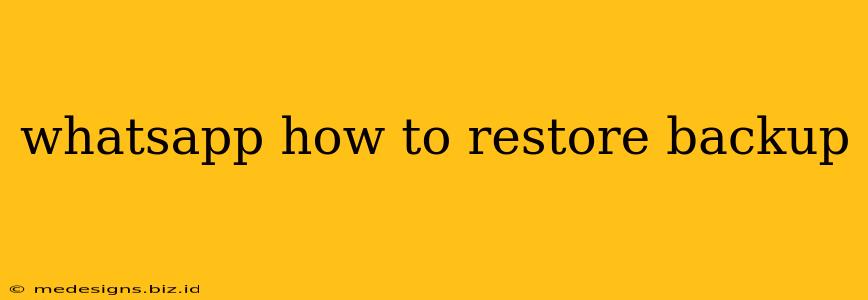Losing your WhatsApp chats can be devastating. Luckily, WhatsApp makes it relatively easy to restore your chat history from a backup. This guide will walk you through the process, covering both Android and iPhone devices, and troubleshooting common issues.
Restoring Your WhatsApp Backup on Android
Restoring your WhatsApp backup on Android is generally straightforward, provided you have a backup enabled. Here's a step-by-step guide:
1. Reinstall WhatsApp: If you haven't already, uninstall and reinstall the WhatsApp application from the Google Play Store.
2. Verify Your Phone Number: The app will prompt you to verify your phone number. Follow the on-screen instructions to do so.
3. Restore Prompt: After verification, WhatsApp will automatically detect the backup and prompt you to restore it. Tap "Restore".
4. Patience is Key: The restoration process takes time, depending on the size of your backup. Don't interrupt the process. Let your phone complete the restoration. A stable internet connection is crucial here.
5. Confirmation: Once complete, your chats should be restored. You may need to wait a few moments for all media to load completely.
Troubleshooting Android Restoration Issues
- No Backup Found: If WhatsApp doesn't find a backup, ensure you have a Google Drive backup enabled in your WhatsApp settings before uninstalling the app. Check your Google Drive storage to ensure you have sufficient space.
- Restoration Failure: If the restoration fails, check your internet connection, and ensure you have enough storage space on your phone. Try restarting your phone and attempting the restoration again.
- Incomplete Restoration: If some chats are missing, try reinstalling WhatsApp again, ensuring you're using the latest version of the app.
Restoring Your WhatsApp Backup on iPhone (iOS)
Restoring your WhatsApp backup on iOS follows a similar process but utilizes iCloud instead of Google Drive.
1. Reinstall WhatsApp: Delete and reinstall the WhatsApp app from the App Store.
2. Verify Your Phone Number: Verify your phone number as you did on Android.
3. Automatic Restoration (Ideally): WhatsApp should automatically detect and prompt you to restore your iCloud backup. Tap "Restore".
4. Manual Restoration (If Automatic Fails): If the automatic restoration doesn't start, open WhatsApp and follow the on-screen prompts. You might need to explicitly choose to restore from your iCloud backup.
Troubleshooting iOS Restoration Issues
- No Backup Found: Ensure iCloud Backup is enabled in your iPhone's settings and that you have sufficient iCloud storage. A previous successful backup is crucial.
- iCloud Issues: If you are experiencing iCloud related problems, check your Apple ID and password, and ensure you have a stable internet connection. Try restarting your iPhone.
- Storage Space: Free up some storage space on your iPhone to ensure there's enough room for the restoration.
Tips for Preventing Future Data Loss
- Regular Backups: Schedule regular backups. Daily or weekly backups are recommended, depending on your chat volume.
- Sufficient Storage: Ensure you have enough storage space on Google Drive (Android) or iCloud (iOS).
- Stable Internet Connection: Perform backups when connected to a stable Wi-Fi network.
- Check Backup Settings: Regularly check your WhatsApp backup settings to ensure backups are enabled and configured correctly.
By following these steps and troubleshooting tips, you can successfully restore your WhatsApp backup and recover your valuable chat history. Remember, proactive backup management is key to preventing future data loss and heartache.