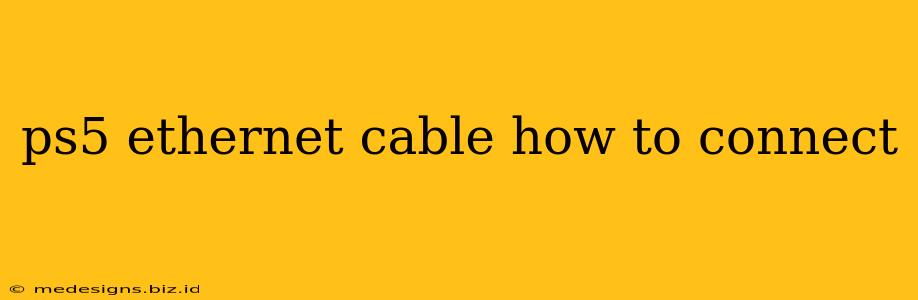Want a lag-free gaming experience on your PlayStation 5? Connecting your PS5 to your internet using an ethernet cable is the best way to ensure a stable and high-speed connection. This guide will walk you through the simple steps of connecting your PS5 with an ethernet cable. Let's get started!
Why Use an Ethernet Cable for Your PS5?
While Wi-Fi is convenient, an ethernet cable offers several advantages for your PS5 gaming:
- Faster Download Speeds: Ethernet connections are significantly faster than even the best Wi-Fi, resulting in quicker game downloads and updates.
- Lower Latency (Ping): This means less lag during online gameplay, giving you a competitive edge. Say goodbye to frustrating delays!
- More Stable Connection: Ethernet provides a more reliable and consistent connection compared to Wi-Fi, which can be affected by interference from other devices and environmental factors.
- Improved Online Gaming Experience: The combination of speed and stability translates to a smoother, more enjoyable online gaming experience overall.
Connecting Your PS5 with an Ethernet Cable: A Step-by-Step Guide
The process is straightforward:
-
Locate Your PS5's Ethernet Port: The ethernet port is located on the rear of your PlayStation 5 console. It's a standard RJ45 port, usually marked with an ethernet symbol.
-
Gather Your Materials: You'll need a standard ethernet cable (Cat5e or higher is recommended for optimal performance) and a router or modem with an available ethernet port.
-
Connect the Cable: Plug one end of the ethernet cable securely into the ethernet port on the back of your PS5.
-
Connect to Your Router/Modem: Plug the other end of the cable into an available ethernet port on your router or modem.
-
Test Your Connection: Once connected, your PS5 should automatically detect the ethernet connection. Go to your PS5's Settings > Network > View Network Status. You should see your ethernet connection displayed, along with your IP address and connection speed.
-
Troubleshooting: If you're having trouble connecting, double-check the following:
- Cable: Ensure the cable is securely plugged into both the PS5 and your router/modem.
- Router/Modem: Confirm your router or modem is powered on and functioning correctly.
- Port: Try a different ethernet port on your router/modem.
- Restart: Restart both your PS5 and your router/modem.
Optimizing Your PS5 Ethernet Connection
For the best possible performance:
- Use a High-Quality Cable: Invest in a good quality ethernet cable (Cat5e or Cat6) to minimize signal loss and ensure a stable connection.
- Ethernet Port Placement: Keep the cable away from other electronic devices and appliances that might cause interference.
- Router Placement: The closer your PS5 is to your router, the stronger and more stable the connection will be.
Frequently Asked Questions (FAQs)
Q: What type of ethernet cable should I use?
A: A Cat5e or Cat6 cable is recommended.
Q: My PS5 is still lagging even with an ethernet connection. What should I do?
A: Try restarting your PS5 and router/modem. Also, check your internet speed and contact your internet service provider if you suspect a problem with your internet connection.
Q: Can I use a powerline adapter instead of an ethernet cable?
A: Yes, powerline adapters can provide a wired connection without needing to run an ethernet cable across your house, but they may not offer the same speed and stability as a direct ethernet connection.
By following these steps, you can easily connect your PS5 via ethernet and enjoy a significantly improved online gaming experience. Say goodbye to lag and hello to smooth, uninterrupted gameplay!