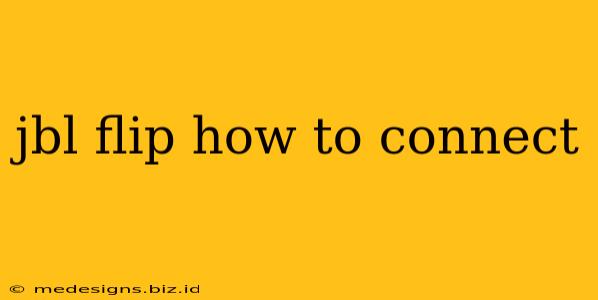The JBL Flip series is known for its portable, punchy sound. But what good is a great speaker if you can't connect it? This guide will walk you through connecting your JBL Flip speaker to your device, no matter which model you own. We'll cover Bluetooth pairing, troubleshooting common connection issues, and some helpful tips to ensure a seamless listening experience.
Connecting Your JBL Flip via Bluetooth
This is the most common method for connecting your JBL Flip. Here's a step-by-step guide:
Step 1: Power On Your JBL Flip
Make sure your JBL Flip speaker is fully charged and turned on. You'll usually find a power button on the top or side of the speaker.
Step 2: Enter Pairing Mode
Most JBL Flip models enter pairing mode automatically when turned on. However, some might require you to press and hold the Bluetooth button (often indicated by a Bluetooth symbol) until the speaker enters pairing mode. You'll usually hear a voice prompt or see a blinking Bluetooth indicator light. Consult your speaker's manual if you are unsure.
Step 3: Activate Bluetooth on Your Device
On your smartphone, tablet, or computer, go to your Bluetooth settings and ensure Bluetooth is turned on.
Step 4: Search for Devices
Your device should now begin searching for available Bluetooth devices. Look for your JBL Flip speaker in the list; it will likely be named something like "JBL Flip 6," "JBL Flip 5," or similar, depending on your model.
Step 5: Select and Connect
Select your JBL Flip speaker from the list of available devices. Your device will attempt to pair with the speaker. Once connected, you'll typically hear a confirmation tone and the Bluetooth indicator light will likely stop blinking.
Troubleshooting Common Connection Problems
Even with straightforward instructions, connection issues can sometimes arise. Here are some common problems and solutions:
Speaker Not Showing Up
- Check the distance: Ensure your device is within the Bluetooth range of your speaker (usually around 33 feet or 10 meters).
- Check the battery: A low battery can interfere with Bluetooth connectivity. Charge your speaker.
- Restart your devices: Try turning off and then back on both your JBL Flip and your device.
- Forget the device: If your device has previously connected to the speaker, try removing the speaker from your device's paired Bluetooth devices list and then pairing again.
Intermittent Connection or Poor Sound Quality
- Interference: Electronic devices, Wi-Fi routers, and other Bluetooth devices can cause interference. Try moving your speaker and device away from potential sources of interference.
- Software update: Ensure your speaker's firmware is up to date. Check the JBL website for updates.
- Device compatibility: While most devices work seamlessly, some rare compatibility issues can exist.
Tips for Optimal JBL Flip Connection
- Keep your devices updated: Make sure the firmware on both your JBL Flip and your device is up to date.
- Maintain a clear path: Avoid obstructions between your speaker and device. Walls, furniture, and other objects can weaken the Bluetooth signal.
- Manage power consumption: Turning off Bluetooth when not in use on your connecting device can help save battery life.
By following these steps and troubleshooting tips, you should be able to quickly and easily connect your JBL Flip speaker and enjoy your music. Remember to consult your user manual for specific instructions related to your JBL Flip model. Happy listening!