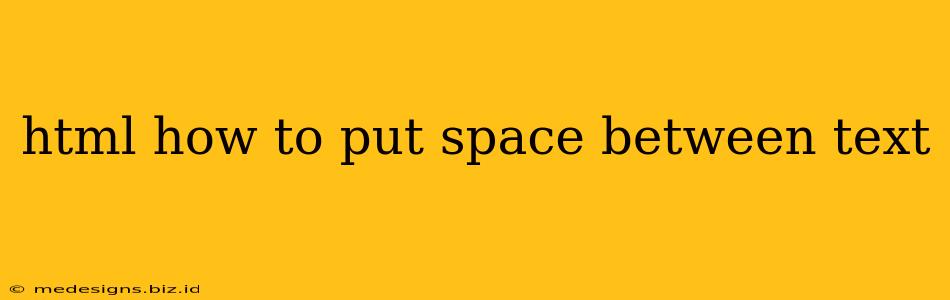Adding space between text in HTML might seem straightforward, but it involves understanding different techniques for different situations. Simply hitting the spacebar repeatedly in your HTML code won't work reliably across all browsers. This guide will show you the best methods to create the spacing you need, whether it's a small gap, a larger margin, or consistent spacing throughout your website.
Understanding the Challenges of Spacing in HTML
HTML is designed primarily for structuring content, not for precise visual formatting. While you can control spacing, it's crucial to do so correctly to avoid unexpected behavior and maintain consistency across browsers. Here's why simply using spaces isn't enough:
- HTML ignores multiple spaces: HTML renders multiple consecutive spaces as a single space. This means pressing the spacebar five times will only show up as one space.
- Browser inconsistencies: Different browsers might interpret spacing slightly differently, leading to visual inconsistencies across platforms.
Effective Methods for Adding Space Between Text in HTML
Here are the most reliable methods to achieve the desired spacing between text elements in your HTML:
1. Using the <br> Tag for Line Breaks
The simplest way to add vertical space is to use the line break tag, <br>. This inserts a single line break, effectively adding space between lines of text.
<p>This is the first line.</p>
<br>
<p>This is the second line, with a line break in between.</p>
Limitations: This adds a fixed amount of space – one line height. It's not ideal for larger gaps or consistent spacing.
2. Using CSS for Precise Spacing Control
Cascading Style Sheets (CSS) offer far more control over spacing than HTML alone. Here are several CSS properties you can use:
margin: Adds space outside an element. You can specify margin-top, margin-bottom, margin-left, and margin-right.
<p style="margin-bottom: 20px;">This paragraph has a 20-pixel margin at the bottom.</p>
<p>This is the next paragraph.</p>
padding: Adds space inside an element, between the element's content and its border.
<div style="padding: 10px;">This div has 10 pixels of padding on all sides.</div>
line-height: Controls the vertical spacing between lines of text within a paragraph or other block-level element.
<p style="line-height: 1.5;">This paragraph has increased line spacing (1.5 times the default).</p>
Best Practice: For consistent and reliable spacing, always use CSS. Separate your styling (CSS) from your content (HTML) for cleaner, more maintainable code. This also makes it easier to update spacing across your entire website with a single CSS change.
3. Using Non-Breaking Spaces ( ) for Small Gaps
The non-breaking space entity, , prevents a line break. Use it sparingly for tiny gaps between words or characters.
<p>Word 1 Word 2</p>
(Note: this is generally less preferred than CSS for anything more than minor adjustments).
4. Div elements and CSS for larger separations
For larger spaces between sections, use <div> elements combined with CSS margins or padding:
<div style="margin-bottom: 50px;">
<h2>Section 1</h2>
<p>Content for Section 1.</p>
</div>
<div>
<h2>Section 2</h2>
<p>Content for Section 2.</p>
</div>
This provides better semantic structure and control.
Choosing the Right Method
The best method depends on the context:
- Small gaps between words: Use
sparingly. - Line breaks: Use
<br>. - Consistent spacing or larger gaps: Use CSS with
margin,padding, orline-height. This is by far the most recommended and robust approach.
By understanding these techniques and applying CSS effectively, you'll ensure consistent and visually appealing spacing throughout your HTML documents. Remember to separate your concerns, keeping HTML for structure and CSS for presentation, for the best website development practices.