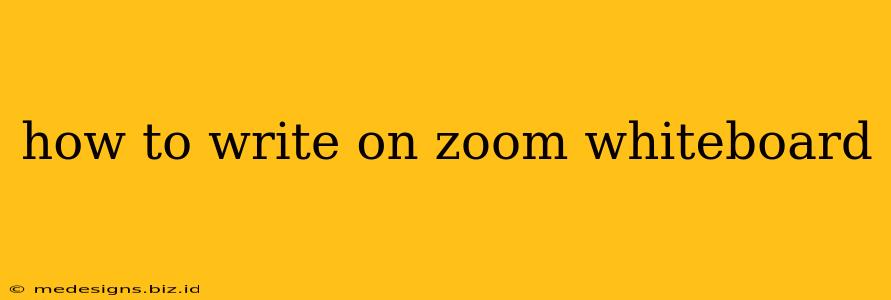So you're ready to harness the power of the Zoom whiteboard, but not quite sure where to start? This comprehensive guide will walk you through everything you need to know, from basic annotation to advanced techniques. Whether you're a seasoned Zoom user or a complete newbie, you'll find this guide invaluable for mastering the Zoom whiteboard and improving your virtual collaboration.
Accessing the Zoom Whiteboard
Before you can start writing, you need to access the whiteboard feature. This is easily done during a Zoom meeting:
- Start or Join a Meeting: Make sure you're in a Zoom meeting either as the host or a participant with annotation permissions.
- Locate the Whiteboard Icon: At the bottom of your Zoom window, you'll find a series of icons. Look for the one that resembles a blank whiteboard or a drawing canvas. Click this icon to open the whiteboard.
Using the Zoom Whiteboard Tools
Once the whiteboard is open, you'll be greeted with a range of tools to help you annotate and collaborate effectively. Let's explore the key features:
Writing and Drawing Tools:
- Pen: The most basic tool, allowing you to write or draw freely with various colors and thicknesses. Experiment with line weight to highlight key points.
- Highlighter: Ideal for emphasizing text or sections of a diagram. Using a highlighter strategically makes your points pop.
- Shapes: Create perfect shapes like squares, circles, rectangles, and more, useful for diagrams and visual organization. Consider using a variety of shapes to break up the monotony and keep things visually interesting.
- Eraser: Easily correct mistakes or clear sections of the whiteboard. Efficient erasing allows for quick revisions and keeps the board clean.
- Text Box: Add text directly onto the whiteboard. Use clear, concise text to convey information. This is a great tool for adding titles, labels, or explanations.
Advanced Features:
- Color Selection: Change the color of your pen, highlighter, and shapes to add visual appeal and clarity. Color-coding can help distinguish different ideas or sections.
- Brush Size: Adjust the thickness of your pen or highlighter to suit your needs. Varying brush size adds visual interest and emphasizes key points.
- Undo/Redo: Mistakes happen! Use the undo/redo buttons to easily revert or repeat actions.
- Saving the Whiteboard: After your meeting, save the whiteboard as an image file (typically PNG or JPG) to preserve your work for later use. This is important for maintaining records of meetings and projects.
Tips and Tricks for Effective Whiteboard Use
- Plan Your Content: Before diving in, plan what you want to write or draw. This ensures a clear, structured presentation.
- Use Clear and Concise Language: Keep your text concise and easy to understand. Avoid jargon or overly complex sentences.
- Visual Organization: Use shapes, colors, and different tools to organize your content visually. This enhances understanding and engagement.
- Collaborate Effectively: Encourage participation from others by allowing them to annotate as well. Clear communication and designated roles for annotation enhance collaboration.
- Share Your Whiteboard: Share your whiteboard with participants to increase engagement and understanding.
Beyond the Basics: Advanced Whiteboard Techniques
For more advanced users, consider incorporating these techniques:
- Mind Mapping: Create mind maps to brainstorm ideas and visually represent connections.
- Flowcharts: Design flowcharts to illustrate processes and workflows.
- Diagram Creation: Draw diagrams to visually represent concepts or data.
Mastering the Zoom whiteboard can significantly improve your virtual collaboration and communication. By following these tips and techniques, you can create engaging and informative whiteboard sessions that leave a lasting impression. Remember to practice and experiment to find what works best for you and your team.