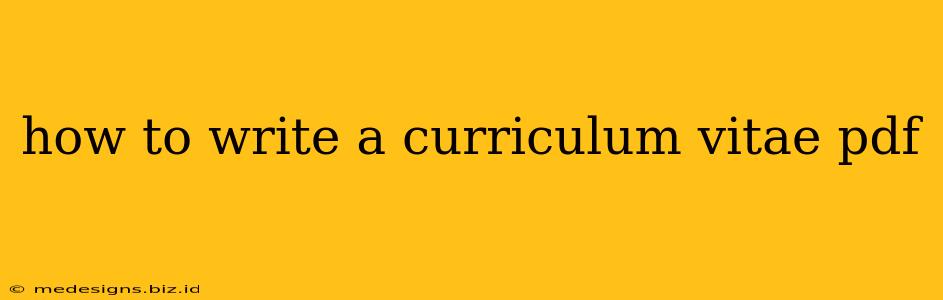So, you need to create a CV? Creating a professional, effective CV in PDF format is crucial for landing your dream job. This guide will walk you through every step, ensuring your CV stands out from the competition. We'll cover everything from formatting and content to design and the importance of using a PDF.
Why a PDF CV?
Before diving into the how-to, let's address the why. A PDF is the preferred format for CVs for several compelling reasons:
- Consistency: PDFs maintain formatting across different devices and operating systems. Your carefully crafted design will look the same whether viewed on a Mac, PC, or tablet.
- Professionalism: A PDF projects a polished and professional image, essential for making a strong first impression.
- Security: PDFs prevent unwanted edits to your CV, ensuring the recruiter sees the exact document you intended them to see.
- Easy Sharing: PDFs are easily shared via email or online job portals.
Crafting Your Winning CV Content
The visual presentation is important, but the content is king. A stunning design won't save a poorly written CV. Here’s how to structure your CV for maximum impact:
1. Contact Information: Make it Easy to Reach You
- Full Name: Use a clear and professional font size.
- Phone Number: Provide a reliable number where you can be easily reached.
- Email Address: Use a professional-sounding email address (avoid nicknames or overly informal addresses).
- LinkedIn Profile URL (Optional): Including your LinkedIn profile allows recruiters to see further details about your experience and skills. Ensure your profile is updated and professional.
- Location: Include your city and state. You don't need to provide your full address for privacy reasons.
2. Summary/Objective Statement (Optional but Recommended):
A concise summary highlighting your key skills and career goals is a great way to grab the reader's attention. Tailor this section to each job application. An objective statement is more suitable for entry-level candidates, while a summary is better for experienced professionals.
3. Work Experience: Show, Don't Just Tell
This is the most important section of your CV. For each role, include:
- Job Title:
- Company Name:
- Dates of Employment: (Month/Year – Month/Year)
- Responsibilities and Achievements: Use action verbs and quantify your achievements whenever possible (e.g., "Increased sales by 15%," "Managed a team of 5"). Focus on results.
4. Education: Highlight Your Academic Achievements
List your degrees, certifications, and relevant coursework. Include:
- Degree Name:
- University Name:
- Graduation Date (or Expected Graduation Date):
- GPA (Optional, include if above 3.5):
- Relevant Coursework (Optional): List courses relevant to the jobs you're applying for.
5. Skills: Showcase Your Expertise
List both hard skills (technical skills, software proficiency) and soft skills (communication, teamwork, problem-solving). Use keywords relevant to the jobs you're targeting. Consider categorizing your skills for better readability.
6. Awards and Recognition (Optional):
Include any relevant awards, scholarships, or recognitions you've received.
7. Projects (Optional, but beneficial for certain fields):
If relevant to the job you are applying for, include a description of personal projects or volunteer work that showcases your skills and experience.
Designing Your CV PDF for Visual Appeal
While content is key, the visual presentation matters. Here's how to make your CV visually appealing:
- Choose a Professional Font: Use a clean and easy-to-read font like Times New Roman, Arial, or Calibri.
- Consistent Formatting: Use consistent font sizes, headings, and spacing throughout your CV.
- White Space: Don't overcrowd your CV. Leave ample white space to improve readability.
- Use Bullet Points: Bullet points make your CV easier to scan and read.
- Keep it Concise: Aim for a one-to-two-page CV, especially for early career professionals.
Creating Your CV PDF: Software Options
Several programs can create professional-looking CV PDFs:
- Microsoft Word: Most users are familiar with Word, making it a convenient option.
- Google Docs: A free and accessible alternative to Word.
- Specialized CV Builders (Online or Software): Many online tools and software packages offer templates and features specifically designed for creating CVs.
Remember to proofread carefully before saving your CV as a PDF! A typo-free CV demonstrates attention to detail and professionalism. By following these steps, you can create a compelling CV PDF that significantly increases your chances of landing an interview.