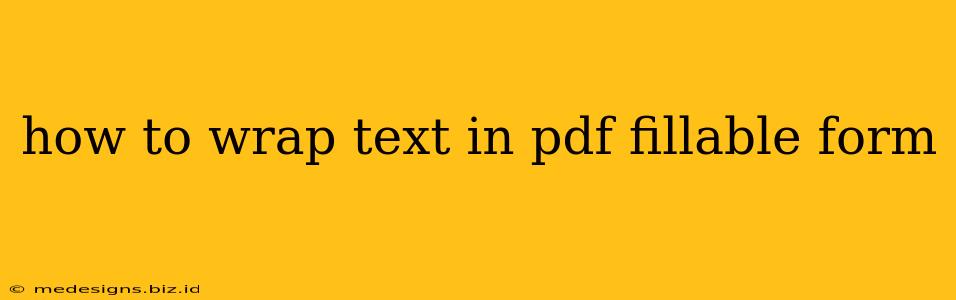Creating professional-looking PDF fillable forms often requires more than just simple text fields. One crucial aspect is the ability to wrap text within those fields, preventing text from overflowing and ensuring readability. This guide will walk you through several methods for achieving text wrapping in your PDF fillable forms, regardless of your chosen software.
Understanding the Problem: Why Text Wrapping Matters
Without text wrapping, long entries in your PDF form fields will simply run off the edge of the box. This results in an unprofessional appearance and makes the form difficult to read and complete. Imagine trying to decipher a lengthy address that's been truncated – frustrating, right? Proper text wrapping ensures all text is neatly contained within the field, enhancing the user experience and the overall quality of your form.
Method 1: Using Adobe Acrobat Pro DC (The Professional Approach)
Adobe Acrobat Pro DC, the industry-standard PDF editor, offers the most robust and reliable solution for text wrapping.
Steps:
- Open your PDF form: Launch Adobe Acrobat Pro DC and open the PDF fillable form you wish to modify.
- Edit the form field: Locate the text field where you want to enable text wrapping. Double-click on the field to open the Properties dialog box.
- Access the Properties: In the Properties dialog box, look for the "Properties" tab or a similar section. The exact location might vary depending on your Acrobat version.
- Enable Text Wrapping: Within the Properties, you should find an option related to "Text Wrapping," "Multi-line Text," or something similar. Check the box to activate this feature. This tells the form field to automatically wrap the text to the next line when it reaches the field's right edge.
- Adjust Field Size (Optional): Consider adjusting the height of the text field to accommodate the wrapped text. This ensures sufficient space for longer entries.
- Save your changes: Save the modified PDF form.
Method 2: Utilizing Online PDF Editors (The Convenient Option)
Several online PDF editors offer similar text wrapping functionalities, providing a convenient alternative to desktop software. Popular options include Smallpdf, PDFescape, and Soda PDF. These often have a free tier with limitations and paid options for more extensive features.
General Steps:
The exact steps vary across different online editors, but the general process is:
- Upload your PDF: Upload your PDF fillable form to the chosen online editor.
- Edit the form field: Select the text field requiring text wrapping. Most online editors provide a visual interface to manage properties.
- Find the Text Wrapping Setting: Look for options like "Properties," "Edit Field," or a similar setting, within which you should find a checkbox or dropdown menu to enable text wrapping.
- Apply and Save: Apply the changes and download the updated PDF form.
Method 3: Working with Other PDF Editors (The Software-Specific Approach)
Many other PDF editors (Foxit PhantomPDF, Nitro PDF Pro, etc.) offer text wrapping capabilities. The specific steps will differ based on your software. Consult your PDF editor's help documentation or online resources to locate the relevant settings for managing text field properties and enabling text wrapping. These often involve similar steps to the Adobe Acrobat Pro method.
Troubleshooting Text Wrapping Issues
- Incorrect Field Type: Ensure you're working with a text field designed for multi-line input. Some fields might be explicitly single-line text boxes.
- Incompatible PDF: Some older or poorly created PDF forms might not support text wrapping regardless of your editing attempts. Consider creating a new form from scratch if modifications prove impossible.
- Software Bugs: Rarely, software bugs can interfere with text wrapping. Try updating your software or using an alternative PDF editor.
By following these methods, you can ensure your PDF fillable forms are not only functional but also aesthetically pleasing and user-friendly. Proper text wrapping is a small detail that can significantly improve the overall user experience and the professional presentation of your documents.