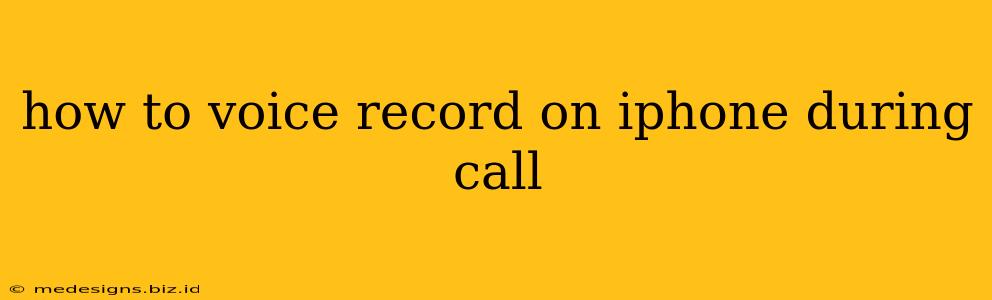Want to save important conversations? This guide provides a step-by-step walkthrough on how to voice record phone calls on your iPhone, covering various methods and addressing common challenges. Whether you need to record a business call, an interview, or a personal conversation, we've got you covered.
Why Voice Record iPhone Calls?
There are many reasons why you might want to record a phone call on your iPhone. Here are a few:
- Business Negotiations: Keep a record of crucial business agreements and discussions.
- Legal Matters: Document conversations for legal purposes.
- Personal Memories: Preserve important conversations with loved ones.
- Journalism & Interviews: Record interviews for accuracy and future reference.
- Accessibility: Capture important information for those with hearing impairments.
Method 1: Using a Third-Party App (Most Reliable Method)
The most reliable way to record iPhone calls is using a dedicated third-party app from the App Store. These apps typically handle the recording process seamlessly, often offering features like:
- High-quality audio recording: Ensuring clarity and intelligibility.
- Automatic call recording: Initiating recording automatically upon call connection.
- Cloud storage integration: Providing backup and accessibility across devices.
- Sharing options: Easily sharing recordings via email, messaging, etc.
Important Note: Always inform the other party that you are recording the conversation. This is crucial for legal and ethical reasons, as recording a conversation without consent is illegal in many jurisdictions.
Choosing the right app: Search the App Store for "call recorder" and browse through the options, reading reviews and comparing features before making your selection.
Method 2: Using Voice Memos (For Speakerphone Calls Only)
This method is less reliable and only works if you can put the call on speakerphone. The quality may also be significantly lower.
Steps:
- Start a call: Initiate your phone call as usual.
- Activate Speakerphone: Tap the speakerphone icon during the call.
- Open Voice Memos: Open the Voice Memos app on your iPhone.
- Start Recording: Tap the record button in Voice Memos.
- Position your iPhone: Place your iPhone close to the speakerphone to capture both sides of the conversation clearly. This might require some experimentation to achieve optimal sound quality.
- Stop Recording: After the call, stop the recording in the Voice Memos app.
Limitations of this method:
- Lower audio quality: Sound quality will depend on your phone's microphone and the environment. Background noise can significantly affect clarity.
- Only works with speakerphone: You cannot record a call held to your ear using this method.
- One-sided recording: While you can capture the other party's audio via speakerphone, your voice will be less clear unless you're close enough to the microphone.
Legal and Ethical Considerations
Always obtain consent: Before recording a phone call, it's crucial to inform the other party that you're doing so. Failing to do so can have legal ramifications. Laws regarding call recording vary by location; ensure you understand the laws in your area.
Troubleshooting Tips
- Poor audio quality: Make sure your phone is in a quiet environment, close to the sound source, and that your microphone isn't obstructed.
- Recording issues: Ensure that your phone's microphone and speaker are functioning correctly. Check for app permissions and system updates. Consider restarting your device.
- App compatibility: Verify that the recording app is compatible with your iOS version.
Conclusion
Recording phone calls on an iPhone can be achieved through different methods. Third-party apps provide the most reliable and convenient approach, offering advanced features and better audio quality. Remember to always respect legal and ethical guidelines by obtaining consent before recording any conversation. By following these guidelines and troubleshooting tips, you can effectively record your important phone calls.