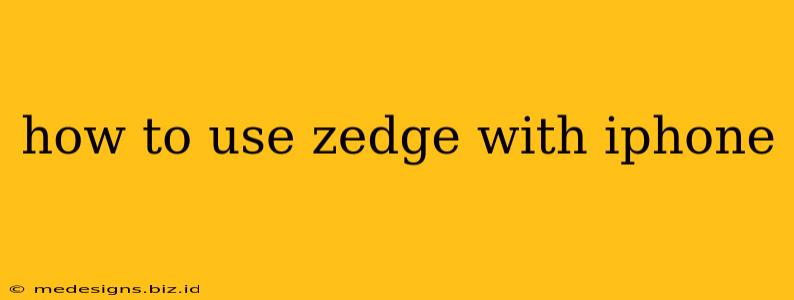Zedge is a popular app offering a vast library of ringtones, wallpapers, and notification sounds. If you're an iPhone user looking to personalize your device, Zedge is a great option. This guide will walk you through everything you need to know about using Zedge with your iPhone.
Downloading and Installing Zedge
Before you can start personalizing your iPhone, you'll need to download and install the Zedge app. Here's how:
- Open the App Store: Locate the App Store icon on your iPhone's home screen and tap it to open.
- Search for Zedge: Use the search bar at the top of the screen and type "Zedge."
- Select the App: The official Zedge app should appear at the top of the search results. Make sure you've selected the correct app.
- Download and Install: Tap the "Get" button next to the app's icon. You may need to authenticate with your Apple ID and password. The app will then download and install automatically.
Navigating the Zedge App: Finding the Perfect Sounds and Wallpapers
Once installed, exploring the Zedge app is intuitive. Let's break down the key features:
Finding Ringtones:
- Search Functionality: Use the search bar to find specific ringtones by keyword (e.g., "classical," "funny," "rock").
- Categories: Browse through various categories like genre, mood, or popularity to find what suits your taste.
- Preview Feature: Always preview a ringtone before downloading to ensure it matches your preferences. Zedge allows you to preview sounds directly within the app.
Finding Wallpapers:
- High-Resolution Images: Zedge boasts a wide selection of high-resolution wallpapers optimized for iPhone displays.
- Categories and Search: Similar to ringtones, use search or browse categories to find the perfect wallpaper for your screen.
- Live Wallpapers (if available): Look out for live wallpapers—they add a dynamic element to your home screen. Remember to check compatibility before downloading.
Setting Ringtones and Wallpapers on Your iPhone
After selecting your desired ringtone or wallpaper, here's how to set them on your iPhone:
Setting a Ringtone:
- Download the Ringtone: Within Zedge, tap the ringtone you want and select the download option.
- Open Settings: Go to your iPhone's Settings app.
- Navigate to Sounds & Haptics: Select Sounds & Haptics.
- Choose Ringtone: Under Ringtone, select your newly downloaded Zedge ringtone from the list.
Setting a Wallpaper:
- Download the Wallpaper: Choose your wallpaper in the Zedge app and download it.
- Open Photos App: Locate the downloaded wallpaper in your iPhone's Photos app.
- Set as Wallpaper: Tap the wallpaper, tap the share icon (the square with an upward arrow), and choose "Use as Wallpaper." You can then adjust positioning and choose between setting it as your lock screen, home screen, or both.
Troubleshooting Common Issues
- Download Errors: If you encounter download errors, check your internet connection. Try restarting your device or the Zedge app.
- Ringtone Not Showing: Ensure you’ve correctly selected the downloaded ringtone in your iPhone's Sounds & Haptics settings.
- Wallpaper Not Appearing: Verify the wallpaper is in your Photos app. Ensure you’ve selected the "Use as Wallpaper" option correctly.
Maximizing Your Zedge Experience
- Regular Updates: Check the app regularly for new content and updates.
- Favorites Feature: Save your favorite ringtones and wallpapers to easily access them later.
- Explore Different Categories: Experiment with different genres and categories to discover new sounds and visuals.
By following these steps, you'll be well on your way to personalizing your iPhone with Zedge's extensive library of ringtones and wallpapers. Enjoy the process of making your device uniquely yours!