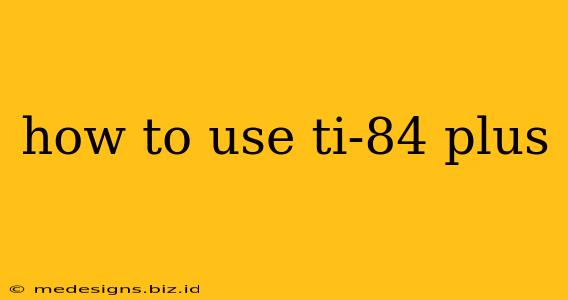The TI-84 Plus graphing calculator is a powerful tool for students and professionals alike. This guide will walk you through its essential functions, from basic arithmetic to more advanced operations. Whether you're a beginner struggling to turn it on or a seasoned user looking for a refresher, this guide will help you master your TI-84 Plus.
Getting Started: Basic Operations
Before diving into complex calculations, let's cover the fundamentals.
Turning it On and Off
Press the ON button located in the bottom left corner to power on your calculator. To turn it off, press [2nd] (the blue button) and then [ON].
Performing Basic Arithmetic
The TI-84 Plus operates much like a standard calculator. Use the number keys (0-9), the basic operation keys (+, -, ×, ÷), and the [ENTER] key to perform calculations. For example, to add 2 and 2, type 2 + 2 and press [ENTER].
Clearing the Screen
To clear the current line, press [CLEAR]. To clear the entire screen and reset the calculator's memory (though not the settings), press [2nd] [+] [7] [1] [2]. This should only be done if you are encountering serious issues; otherwise clearing the screen is sufficient.
Navigating the Menus
The TI-84 Plus has several menus accessed through different keys.
The Main Menu
The main screen displays the last calculation and its result. From here you can access various menus using the keys at the top:
- [Y=]: Accesses the function graph menu where you can enter and graph equations.
- [WINDOW]: Controls the viewing window for graphs.
- [ZOOM]: Offers various zoom options for adjusting the graph view.
- [TRACE]: Allows you to trace along the plotted graph.
- [GRAPH]: Displays the graph of the entered functions.
Other Important Menus
- [STAT]: Used for statistical calculations and analysis. This menu is vital for working with data sets.
- [MATH]: Accesses a wide array of mathematical functions, including numerical solvers, calculus operations (derivatives, integrals), and more.
- [APPS]: Contains various applications pre-loaded onto your calculator such as finance, probability and others. Explore these to discover hidden functionalities.
Working with Graphs
Graphing functions is a core strength of the TI-84 Plus.
Entering Equations
Press [Y=]. Enter your equation using the variables and operators. For example, to graph y = 2x + 1, type 2X + 1 (using the X,T,θ,n key for X).
Adjusting the Window
Before graphing, use the [WINDOW] menu to set the appropriate viewing window (Xmin, Xmax, Ymin, Ymax). This controls what portion of the graph is displayed.
Graphing the Equation
Press [GRAPH] to display the graph of the entered equation.
Advanced Features: A Glimpse
The TI-84 Plus offers many more advanced features beyond the basics, including:
- Solving Equations: Use the [SOLVER] function found in the [MATH] menu.
- Matrices and Vectors: Perform matrix operations, calculations and vector analysis using the [MATRIX] menu.
- Programming: Write simple programs to automate tasks or perform complex calculations.
- Statistical Analysis: Perform regression analysis, hypothesis testing and more using the [STAT] menu and its sub-menus.
Troubleshooting Common Issues
- Error Messages: Pay close attention to error messages. They provide clues to identify and correct mistakes in your input.
- Unexpected Results: Double-check your equation entry and settings. A small mistake can lead to significant errors in the results.
- Calculator Frozen: If your calculator freezes, try pressing [2nd][ON] (reset).
This guide offers a solid foundation for using your TI-84 Plus calculator. Remember to consult the official TI-84 Plus manual for more detailed information and advanced features. Practice is key to mastering this powerful tool! Happy calculating!