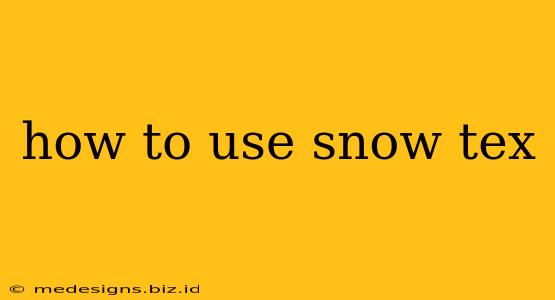Snow textures can dramatically enhance the realism and atmosphere of your projects, whether you're creating a winter wonderland scene in a game, designing a festive holiday card, or adding a touch of frosty beauty to a photograph. However, knowing how to use snow textures effectively requires understanding different types, application methods, and blending techniques. This guide will walk you through the process, providing tips and tricks for achieving stunning results.
Understanding Different Snow Textures
Before diving into application, let's explore the variety of snow textures available:
1. Photorealistic Snow Textures:
These textures aim for a high degree of realism, often capturing the intricate details of real snow – from the fine, powdery texture of freshly fallen snow to the coarser, icy formations of packed snow. They're ideal for projects requiring maximum visual fidelity. Look for high-resolution images that showcase subtle variations in light and shadow.
2. Stylized Snow Textures:
Stylized textures offer a more artistic interpretation of snow. They may feature painterly strokes, abstract patterns, or a simplified representation of snow's visual characteristics. These textures are perfect for projects where a less realistic, more expressive approach is desired.
3. Seamless Snow Textures:
Seamless textures tile perfectly, eliminating visible seams when repeated. This is invaluable for creating large areas of snowy terrain or backgrounds without noticeable repetition. Ensure your chosen software supports seamless tiling when utilizing these textures.
4. Snow Texture Types based on form:
- Powdery Snow: This texture is light, fluffy, and often features subtle variations in depth and opacity.
- Packed Snow: This texture is denser and often shows the imprint of footprints or other objects.
- Icy Snow: This texture often has a glossy, reflective surface with visible crystalline structures.
Applying Snow Textures: A Step-by-Step Guide
The application process depends on your chosen software (Photoshop, GIMP, 3D modeling software, etc.), but the general principles remain the same:
1. Import the Texture:
Import your chosen snow texture into your chosen software.
2. Adjust Size and Position:
Resize and reposition the texture to fit your project’s needs. Consider using the Transform tool in your software to scale, rotate, and position the texture precisely.
3. Blending Modes:
Experiment with different blending modes (like Overlay, Soft Light, Screen, Multiply) to achieve the desired visual effect. The best blending mode will depend on the specific texture and your project's overall lighting and atmosphere. Overlay is generally a good starting point for many snow textures.
4. Layer Masks:
Use layer masks to selectively apply the snow texture. This allows you to control exactly where the snow appears, avoiding an overly uniform or unnatural look. Paint with black on the layer mask to hide parts of the texture, and white to reveal them.
5. Adjustment Layers:
Employ adjustment layers (Brightness/Contrast, Hue/Saturation, Levels) to fine-tune the texture's color, brightness, and contrast, seamlessly integrating it with your scene.
6. Combining Multiple Textures:
To create a more realistic and varied snow effect, consider combining multiple snow textures. This can be done by layering different textures, each with varying levels of opacity and blending modes.
Tips for Achieving Stunning Results
-
Consider Lighting: The way light interacts with snow is crucial for realism. Pay attention to shadows and highlights to make your snow look believable.
-
Vary Texture Density: Don’t apply the snow texture uniformly. Vary its density to create areas of deep snow, lightly dusted surfaces, and windswept drifts.
-
Add Subtle Details: Consider adding subtle details, such as footprints, tire tracks, or icy patches, to further enhance realism.
-
Resolution Matters: Always use high-resolution textures for optimal results.
-
Experimentation is Key: Don't be afraid to experiment with different textures, blending modes, and settings. The best approach will often depend on the specifics of your project.
By following these steps and tips, you can effectively use snow textures to create breathtaking winter scenes and enhance the overall quality of your projects. Remember, mastering the use of snow textures is a journey of experimentation and refinement. So get creative, and let the snow fall!