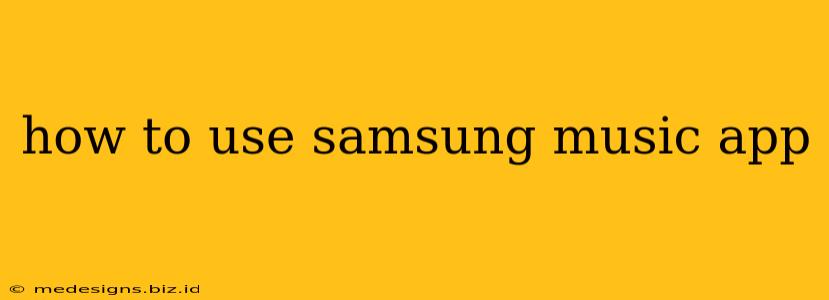The Samsung Music app comes pre-installed on many Samsung devices, offering a convenient way to manage and listen to your music collection. Whether you're a seasoned music lover or new to the app, this guide will walk you through its key features and functionalities. Let's dive in!
Getting Started with Samsung Music
First things first, make sure the Samsung Music app is installed and updated on your device. If you're having trouble locating it, simply search for "Music" in your app drawer. Upon opening, you'll be greeted with a user-friendly interface designed for easy navigation.
Setting Up Your Music Library
The heart of the Samsung Music experience lies in your music library. The app automatically scans your device's storage for music files, organizing them into albums, artists, and genres. However, you can customize this:
- Adding Music: Transfer music from your computer using a USB cable or wirelessly through services like Samsung Smart Switch. You can also download music from supported streaming services directly into the app (availability depends on your region and subscription).
- Managing Playlists: Creating playlists allows you to organize your favorite tracks. The app makes it easy to add, remove, and reorder songs within your playlists. Simply select the "+" icon to create a new playlist and drag and drop to rearrange.
- Organizing Your Library: Samsung Music provides various sorting options to organize your music by artist, album, genre, recently added, and more. This allows you to quickly find the music you're looking for.
Exploring Key Features of Samsung Music
Beyond basic music playback, the Samsung Music app offers a range of features to enhance your listening experience:
Music Playback Controls:
- Standard Controls: Play, pause, skip, and adjust the volume are all readily available.
- Shuffle and Repeat: Enjoy a randomized listening experience with shuffle mode or loop your favorite tracks with repeat mode.
- Equalizer: Fine-tune your audio output with the built-in equalizer, customizing the bass, treble, and other audio frequencies to your liking. Experiment with pre-sets or create your own custom settings.
Exploring Music Sources:
- Local Files: Access your personally stored music files conveniently.
- Streaming Services (If Supported): Link the app to compatible streaming services to access millions of songs. (Note: This usually requires a separate subscription to the streaming service.)
- Cloud Storage (If Enabled): If you've enabled cloud storage integration, you can access music stored in your cloud account.
Advanced Features:
- Lyrics Support: View lyrics for supported songs while you listen – great for karaoke nights!
- Sleep Timer: Set a timer to automatically stop the music after a specified duration. Perfect for falling asleep to your favorite tunes.
- Widgets: Add convenient widgets to your home screen for quick access to playback controls and your music library.
Troubleshooting Common Issues
- Music Not Showing: Ensure your music files are stored in a location accessible to the app. Often, files stored on removable SD cards may not be automatically detected.
- Playback Issues: Check your device's storage space and internet connection (for streaming services). Restarting the app or your device can often resolve temporary glitches.
- App Crashes: Update the Samsung Music app to the latest version. If the problem persists, try clearing the app's cache and data (this won't delete your music files).
Optimizing Your Samsung Music Experience
- Keep it Updated: Regularly update the app to benefit from new features, performance improvements, and bug fixes.
- Explore the Settings: Familiarize yourself with the app's settings menu to customize various aspects, like notification settings, audio output, and more.
- Provide Feedback: If you encounter any issues or have suggestions, leave feedback through the app's settings or Samsung's support channels.
By following this guide, you can confidently navigate the Samsung Music app and enjoy a personalized music listening experience. Remember to experiment with the various features to find what best suits your preferences. Happy listening!